Car
Tips for Getting the Most out of Apple CarPlay
How do I get the most out of Apple CarPlay?
Apple CarPlay receivers are the latest and greatest way to make your driving experience more convenient. By connecting your iPhone to CarPlay, you can do things like get driving directions, stream music, make phone calls and draft hands-free responses to text messages. But there are small changes you can make to get more out of your CarPlay receiver. Here are some tips for using CarPlay more effectively.

What cool things can you do with Apple CarPlay?
Control your notifications.
Apple has improved its Do Not Disturb settings with the latest iOS update, allowing users to go into Focus mode while driving. Go into Settings > Focus > and enable the switch next to “Driving” to limit your notifications. You’ll also be able to customize who to allow calls from and send auto reply text messages to while this setting is on. Just tap the “People” section under “Allowed Notification” to add or remove people whose calls can come through.
Can CarPlay display text messages?
Many of CarPlay’s communication apps will display messages directly on your screen. You can set up automated messages in the “Options” section to let people know you’re driving when they try to contact you.
Can CarPlay read emails?
The Speaking Email CarPlay app will read your emails to you and includes buttons to archive, mark as read, flag, or delete.
How do you get Messenger for CarPlay?
Facebook Messenger is one of the many messaging apps compatible with CarPlay. Simply download it from the App Store to add it to the number of apps you can access in the car.
Customize your dashboard.
Can you split screen with Apple CarPlay?
With older iOS versions, your screen could only display one app at a time. Now you have the choice to split your screen between two or three apps simultaneously. You can see driving directions, control music streaming, and view upcoming calendar appointments all at once, for example. Tap the home button to switch between three configurations and either display your most recent app in full screen, view several apps in split-screen, or see the home screen to access all your apps.
Can you add apps to the CarPlay screen?
CarPlay makes it simple to customize your screen icons. Use your phone to add, hide or rearrange any default or third-party apps from the home screen by going to Settings > General > CarPlay. Tap your vehicle to see your screen the way it is currently displayed on your dashboard, then press and hold icons to add, remove, or rearrange them.
Can you screen mirror with CarPlay?
You can see several navigation, communication, streaming and entertainment apps from your phone on your car’s screen, but Apple CarPlay receivers are not true screen-mirroring receivers.
Use Siri.
With iOS 14 or higher, you can interact with Siri without it obstructing your view of the dashboard. When you call upon the voice assistant, it will appear as a small swirling ball at the bottom of your screen. You can say things like “Hey Siri, send a message to ____” then record an audio message, review, and send without even using your hands. Running late for an appointment? Ask Siri to share your most recent ETA with someone so you don’t have to fumble through your phone while driving. Siri can also read new text messages aloud as they come through. Open Settings > Siri & Search > Announce Notifications and turn on the switch. Tap CarPlay and enable “Announce Messages” so that you can simply tap the message when it pops up on your screen to have Siri read it to you.
Check your calendar.
To see your upcoming appointments for the current day, just go to the home screen and tap the Calendar icon or ask Siri to show you your calendar. You can then tap on an event for more information and even start a phone call if there is a number attached to your meeting.
Listen to music.
The interface of the Music app was improved with iOS 13. Album art is now larger and appears on the right side of the screen while still allowing you to use the touchscreen for music controls. This makes album and playlist navigation is a simpler process. You can also see full details on whatever current song or album is playing in the Now Playing app on the home screen.
Can I add YouTube to Apple CarPlay?
YouTube Music is one of CarPlay’s compatible streaming apps. If you have the app installed on your iPhone, you’ll be able to use it with CarPlay.
Get detailed driving directions.
Navigation is one of the main Apple CarPlay features drivers use daily. While there are several navigation apps that are compatible with CarPlay, Apple has improved its Maps app to provide more information for drivers. In addition to basic directions and ETA, you can now see the speed limit, 3D buildings, and restaurants or gas stations along your route.
Tweak your settings.
CarPlay has its own Settings app with options to enable or disable things like Siri Suggestions, Driving Focus, or Album Art. Go to Settings > General > CarPlay and tap on your vehicle to view the different apps and settings you can adjust.
Can you make CarPlay dark mode?
You can change CarPlay’s color scheme between light and dark mode, and even set it to automatically adjust the background color between day and night. You can also customize your wallpaper for the home screen.
If you’re thinking about upgrading your receiver, Apple CarPlay has several features that will make driving safer and more enjoyable. There are many options out there, so do your research to choose the receiver that is right for you.