1. Product: 7″ Mechless Multimedia Receiver with Bluetooth – CMR2720
Product URL: https://jensenmobile.com/shop/multimedia/cmr2720/
Manual Links:
Model number missing from product manual URL
Product URL: https://jensenmobile.com/shop/multimedia/cmr2720/
Manual Links:
Model number missing from product manual URL
Manuals & More
CMR2720
Fail
Discrepancy found: Model number cmr2720 not in product manual URL2. Product: Mechless Receiver with Bluetooth and RGB Custom Colors – MPR2121
Product URL: https://jensenmobile.com/shop/receivers/mpr2121/
Manual Links:
Model number missing from product manual URL
Product URL: https://jensenmobile.com/shop/receivers/mpr2121/
Manual Links:
Model number missing from product manual URL
Manuals & More
MPR2121
Fail
Discrepancy found: Model number mpr2121 not in product manual URL3. Product: License Plate Style Backup Camera with Audio – BUCAM400AJ
Product URL: https://jensenmobile.com/shop/accessories/bucam400aj/
Manual Links:
Model number missing from product manual URL
Product URL: https://jensenmobile.com/shop/accessories/bucam400aj/
Manual Links:
Model number missing from product manual URL
Manuals & More
BUCAM400AJ
Fail
Discrepancy found: Model number bucam400aj not in product manual URL4. Product: 7″ Multimedia Receiver with USB Screen Mirroring – CM701MIR
Product URL: https://jensenmobile.com/shop/multimedia/cm701mir/
Manual Links:
Model number missing from product manual URL
Product URL: https://jensenmobile.com/shop/multimedia/cm701mir/
Manual Links:
Model number missing from product manual URL
Manuals & More
CM701MIR
Fail
Discrepancy found: Model number cm701mir not in product manual URL5. Product: 9″ Multimedia Receiver with USB Screen Mirroring – CM901MIR
Product URL: https://jensenmobile.com/shop/multimedia/cm901mir/
Manual Links:
Model number missing from product manual URL
Product URL: https://jensenmobile.com/shop/multimedia/cm901mir/
Manual Links:
Model number missing from product manual URL
Manuals & More
CM901MIR
Fail
Discrepancy found: Model number cm901mir not in product manual URL6. Product: Mechless Receiver with Bluetooth – MPR420
Product URL: https://jensenmobile.com/shop/receivers/mpr420/
Manual Links:
Model number missing from product manual URL
Product URL: https://jensenmobile.com/shop/receivers/mpr420/
Manual Links:
Model number missing from product manual URL
Manuals & More
MPR420
Fail
Discrepancy found: Model number mpr420 not in product manual URL7. Product: Mechless Receiver with Bluetooth and Push to Talk – MPR210
Product URL: https://jensenmobile.com/shop/receivers/mpr210/
Manual Links:
Model number missing from product manual URL
Product URL: https://jensenmobile.com/shop/receivers/mpr210/
Manual Links:
Model number missing from product manual URL
Manuals & More
MPR210
Fail
Discrepancy found: Model number mpr210 not in product manual URL8. Product: CD Receiver with Built-In Bluetooth – CDX3119
Product URL: https://jensenmobile.com/shop/receivers/cdx3119/
Manual Links:
Model number missing from product manual URL
Product URL: https://jensenmobile.com/shop/receivers/cdx3119/
Manual Links:
Model number missing from product manual URL
Manuals & More
CDX3119
Fail
Discrepancy found: Model number cdx3119 not in product manual URL9. Product: Universal Backup-Up Camera – BUCAM200J
Product URL: https://jensenmobile.com/shop/accessories/bucam200j/
Manual Links:
Model number missing from product manual URL
Product URL: https://jensenmobile.com/shop/accessories/bucam200j/
Manual Links:
Model number missing from product manual URL
Manuals & More
BUCAM200J
Fail
Discrepancy found: Model number bucam200j not in product manual URL10. Product: 7″ Multimedia Receiver with Apple CarPlay and Android Auto – CAR710
Product URL: https://jensenmobile.com/shop/multimedia/car710/
Manual Links:
Model number missing from product manual URL
Product URL: https://jensenmobile.com/shop/multimedia/car710/
Manual Links:
Model number missing from product manual URL
Manuals & More
CAR710
Fail
Discrepancy found: Model number car710 not in product manual URL11. Product: 7″ Receiver with Wireless Apple CarPlay and Android Auto – CAR710W
Product URL: https://jensenmobile.com/shop/multimedia/car710w/
Manual Links:
Model number missing from product manual URL
Product URL: https://jensenmobile.com/shop/multimedia/car710w/
Manual Links:
Model number missing from product manual URL
Manuals & More
CAR710W
Fail
Discrepancy found: Model number car710w not in product manual URL12. Product: 7″ Receiver with Apple CarPlay and Android Auto – CAR710X
Product URL: https://jensenmobile.com/shop/multimedia/car710x/
Manual Links:
Model number missing from product manual URL
Product URL: https://jensenmobile.com/shop/multimedia/car710x/
Manual Links:
Model number missing from product manual URL
Manuals & More
CAR710X
Fail
Discrepancy found: Model number car710x not in product manual URL13. Product: 10.1″ CD/DVD Multimedia Receiver with Apple CarPlay and Android Auto – CAR8000
Product URL: https://jensenmobile.com/shop/multimedia/car8000/
Manual Links:
Product URL: https://jensenmobile.com/shop/multimedia/car8000/
Manual Links:
- Owner / User Manual
- Owner / User Manual (Español)
- Sizing Guide
Manuals & More
CAR8000
Pass
14. Product: 9″ Receiver with Wireless Apple CarPlay and Android Auto – CAR910W
Product URL: https://jensenmobile.com/shop/multimedia/car910w/
Manual Links:
Model number missing from product manual URL
Product URL: https://jensenmobile.com/shop/multimedia/car910w/
Manual Links:
Model number missing from product manual URL
Manuals & More
CAR910W
Fail
Discrepancy found: Model number car910w not in product manual URL15. Product: 9″ Receiver with Apple CarPlay and Android Auto – CAR910X
Product URL: https://jensenmobile.com/shop/multimedia/car910x/
Manual Links:
Model number missing from product manual URL
Product URL: https://jensenmobile.com/shop/multimedia/car910x/
Manual Links:
Model number missing from product manual URL
Manuals & More
CAR910X
Fail
Discrepancy found: Model number car910x not in product manual URL16. Product: 6.2″ CD/DVD Multimedia Receiver with Bluetooth – CDR6221
Product URL: https://jensenmobile.com/shop/multimedia/cdr6221/
Manual Links:
Model number missing from product manual URL
Product URL: https://jensenmobile.com/shop/multimedia/cdr6221/
Manual Links:
Model number missing from product manual URL
Manuals & More
CDR6221
Fail
Discrepancy found: Model number cdr6221 not in product manual URL17. Product: 7″ CD/DVD Multimedia Receiver with Bluetooth – CDR7011
Product URL: https://jensenmobile.com/shop/multimedia/cdr7011/
Manual Links:
Model number missing from product manual URL
Product URL: https://jensenmobile.com/shop/multimedia/cdr7011/
Manual Links:
Model number missing from product manual URL
Manuals & More
CDR7011
Fail
Discrepancy found: Model number cdr7011 not in product manual URL18. Product: 7″ Media Receiver with Bluetooth and SiriusXM-Ready – CR271ML
Product URL: https://jensenmobile.com/shop/multimedia/cr271ml/
Manual Links:
Model number missing from product manual URL
Product URL: https://jensenmobile.com/shop/multimedia/cr271ml/
Manual Links:
Model number missing from product manual URL
Manuals & More
CR271ML
Fail
Discrepancy found: Model number cr271ml not in product manual URL19. Product: Mechless Receiver with Bluetooth – MPR2110
Product URL: https://jensenmobile.com/shop/receivers/mpr2110/
Manual Links:
Model number missing from product manual URL
Product URL: https://jensenmobile.com/shop/receivers/mpr2110/
Manual Links:
Model number missing from product manual URL
Manuals & More
MPR2110
Fail
Discrepancy found: Model number mpr2110 not in product manual URL20. Product: 7″ CD/DVD Multimedia Receiver with Bluetooth – CDR171
Product URL: https://jensenmobile.com/shop/multimedia/cdr171/
Manual Links:
Product URL: https://jensenmobile.com/shop/multimedia/cdr171/
Manual Links:
- Owner / User Manual
- Owner / User Manual (Español)
- Quick Start Guide
- Quick Start Guide (Español)
Manuals & More
CDR171
Pass
21. Product: 6.2″ CD/DVD Receiver with Bluetooth – CDR462
Product URL: https://jensenmobile.com/shop/multimedia/cdr462/
Manual Links:
Product URL: https://jensenmobile.com/shop/multimedia/cdr462/
Manual Links:
Manuals & More
CDR462
Pass
22. Product: 7″ Multimedia Receiver with USB Screen Mirroring – CM7MIR
Product URL: https://jensenmobile.com/shop/multimedia/cm7mir/
Manual Links:
Model number missing from product manual URL
Product URL: https://jensenmobile.com/shop/multimedia/cm7mir/
Manual Links:
Model number missing from product manual URL
Manuals & More
CM7MIR
Fail
Discrepancy found: Model number cm7mir not in product manual URL23. Product: 7″ Mechless Media Receiver with Bluetooth – CMR270
Product URL: https://jensenmobile.com/shop/multimedia/cmr270/
Manual Links:
Model number missing from product manual URL
Product URL: https://jensenmobile.com/shop/multimedia/cmr270/
Manual Links:
Model number missing from product manual URL
Manuals & More
CMR270
Fail
Discrepancy found: Model number cmr270 not in product manual URL24. Product: 12″ 4-OHM Subwoofer – J12W
Product URL: https://jensenmobile.com/shop/subwoofers/j12w/
Manual Links:
Model number missing from product manual URL
Product URL: https://jensenmobile.com/shop/subwoofers/j12w/
Manual Links:
Model number missing from product manual URL
Fail
Discrepancy found: Model number j12w not in product manual URL25. Product: 7″ Media Receiver with Apple CarPlay and Android Auto – J1CA7
Product URL: https://jensenmobile.com/shop/multimedia/j1ca7/
Manual Links:
Model number missing from product manual URL
Product URL: https://jensenmobile.com/shop/multimedia/j1ca7/
Manual Links:
Model number missing from product manual URL
Manuals & More
J1CA7
Fail
Discrepancy found: Model number j1ca7 not in product manual URL26. Product: 9″ Media Receiver with Apple CarPlay and Android Auto – J1CA9
Product URL: https://jensenmobile.com/shop/multimedia/j1ca9/
Manual Links:
Model number missing from product manual URL
Product URL: https://jensenmobile.com/shop/multimedia/j1ca9/
Manual Links:
Model number missing from product manual URL
Manuals & More
J1CA9
Fail
Discrepancy found: Model number j1ca9 not in product manual URL27. Product: AM/FM CD Receiver with Built-In Bluetooth – JCR311
Product URL: https://jensenmobile.com/shop/receivers/jcr311/
Manual Links:
Model number missing from product manual URL
Product URL: https://jensenmobile.com/shop/receivers/jcr311/
Manual Links:
Model number missing from product manual URL
Manuals & More
JCR311
Fail
Discrepancy found: Model number jcr311 not in product manual URL28. Product: Media Receiver with QI Wireless Charging – MPR419Q
Product URL: https://jensenmobile.com/shop/receivers/mpr419q/
Manual Links:
Model number missing from product manual URL
Product URL: https://jensenmobile.com/shop/receivers/mpr419q/
Manual Links:
Model number missing from product manual URL
Manuals & More
MPR419Q
Fail
Discrepancy found: Model number mpr419q not in product manual URL29. Product: 5.25″ 2-Way Speakers – XS525
Product URL: https://jensenmobile.com/shop/speakers/xs525/
Manual Links:
Model number missing from product manual URL
Product URL: https://jensenmobile.com/shop/speakers/xs525/
Manual Links:
Model number missing from product manual URL
Manuals & More
XS525
Fail
Discrepancy found: Model number xs525 not in product manual URL30. Product: 6.5″ Full Range TRIAX Speakers – JS65T
Product URL: https://jensenmobile.com/shop/speakers/js65t/
Manual Links:
Model number missing from product manual URL
Product URL: https://jensenmobile.com/shop/speakers/js65t/
Manual Links:
Model number missing from product manual URL
Manuals & More
JS65T
Fail
Discrepancy found: Model number js65t not in product manual URL31. Product: 5″x7″ / 6″x8″ Full Range TRIAX Speakers – JS68T
Product URL: https://jensenmobile.com/shop/speakers/js68t/
Manual Links:
Model number missing from product manual URL
Product URL: https://jensenmobile.com/shop/speakers/js68t/
Manual Links:
Model number missing from product manual URL
Manuals & More
JS68T
Fail
Discrepancy found: Model number js68t not in product manual URL32. Product: 6″ x 9″ Full Range TRIAX Speakers – JS69T
Product URL: https://jensenmobile.com/shop/speakers/js69t/
Manual Links:
Model number missing from product manual URL
Product URL: https://jensenmobile.com/shop/speakers/js69t/
Manual Links:
Model number missing from product manual URL
Manuals & More
JS69T
Fail
Discrepancy found: Model number js69t not in product manual URL33. Product: 10.1″ Multimedia Receiver with Apple CarPlay and Android Auto – CAR10
Product URL: https://jensenmobile.com/shop/multimedia/car10/
Manual Links:
Model number missing from product manual URL
Product URL: https://jensenmobile.com/shop/multimedia/car10/
Manual Links:
Model number missing from product manual URL
Manuals & More
CAR10
Fail
Discrepancy found: Model number car10 not in product manual URL34. Product: 10.1″ Multimedia Receiver with Apple CarPlay and Android Auto – CAR1000
Product URL: https://jensenmobile.com/shop/multimedia/car1000/
Manual Links:
Model number missing from product manual URL
Product URL: https://jensenmobile.com/shop/multimedia/car1000/
Manual Links:
Model number missing from product manual URL
Manuals & More
CAR1000
Fail
Discrepancy found: Model number car1000 not in product manual URL35. Product: Universal Backup-Up Camera – BUCAM300J
Product URL: https://jensenmobile.com/shop/accessories/bucam300j/
Manual Links:
Model number missing from product manual URL
Product URL: https://jensenmobile.com/shop/accessories/bucam300j/
Manual Links:
Model number missing from product manual URL
Manuals & More
BUCAM300J
Fail
Discrepancy found: Model number bucam300j not in product manual URL36. Product: 6.8″ Receiver with Apple CarPlay and Android Auto – CAR68
Product URL: https://jensenmobile.com/shop/multimedia/car68/
Manual Links:
Model number missing from product manual URL
Product URL: https://jensenmobile.com/shop/multimedia/car68/
Manual Links:
Model number missing from product manual URL
Manuals & More
CAR68
Fail
Discrepancy found: Model number car68 not in product manual URL37. Product: 6.8″ Receiver with Apple CarPlay and Android Auto – CAR689
Product URL: https://jensenmobile.com/shop/multimedia/car689/
Manual Links:
Model number missing from product manual URL
Product URL: https://jensenmobile.com/shop/multimedia/car689/
Manual Links:
Model number missing from product manual URL
Manuals & More
CAR689
Fail
Discrepancy found: Model number car689 not in product manual URL38. Product: 7″ Multimedia Receiver with Apple CarPlay and Android – CAR70V
Product URL: https://jensenmobile.com/shop/multimedia/car70v/
Manual Links:
Model number missing from product manual URL
Product URL: https://jensenmobile.com/shop/multimedia/car70v/
Manual Links:
Model number missing from product manual URL
Manuals & More
CAR70V
Fail
Discrepancy found: Model number car70v not in product manual URL39. Product: 6.2″ DVD Receiver with Bluetooth – CDR362
Product URL: https://jensenmobile.com/shop/multimedia/cdr362/
Manual Links:
Model number missing from product manual URL
Product URL: https://jensenmobile.com/shop/multimedia/cdr362/
Manual Links:
Model number missing from product manual URL
Manuals & More
CDR362
Fail
Discrepancy found: Model number cdr362 not in product manual URL40. Product: 6.2″ CD/DVD Receiver with Bluetooth – CDR5620
Product URL: https://jensenmobile.com/shop/multimedia/cdr5620/
Manual Links:
Model number missing from product manual URL
Product URL: https://jensenmobile.com/shop/multimedia/cdr5620/
Manual Links:
Model number missing from product manual URL
Manuals & More
CDR5620
Fail
Discrepancy found: Model number cdr5620 not in product manual URL41. Product: 10.1″ Multimedia Receiver with USB Screen Mirroring – CMM10
Product URL: https://jensenmobile.com/shop/multimedia/cmm10/
Manual Links:
Model number missing from product manual URL
Product URL: https://jensenmobile.com/shop/multimedia/cmm10/
Manual Links:
Model number missing from product manual URL
Manuals & More
CMM10
Fail
Discrepancy found: Model number cmm10 not in product manual URL42. Product: 6.5″ 2-Way Speakers – XS650
Product URL: https://jensenmobile.com/shop/speakers/xs650/
Manual Links:
Model number missing from product manual URL
Product URL: https://jensenmobile.com/shop/speakers/xs650/
Manual Links:
Model number missing from product manual URL
Manuals & More
XS650
Fail
Discrepancy found: Model number xs650 not in product manual URL43. Product: 6″ x 9″ 3-Way Speakers – XS6090
Product URL: https://jensenmobile.com/shop/speakers/xs6090/
Manual Links:
Model number missing from product manual URL
Product URL: https://jensenmobile.com/shop/speakers/xs6090/
Manual Links:
Model number missing from product manual URL
Manuals & More
XS6090
Fail
Discrepancy found: Model number xs6090 not in product manual URL44. Product: 5″ x 7″ / 6″ x 8″ 2-Way Speakers – XS5768
Product URL: https://jensenmobile.com/shop/speakers/xs5768/
Manual Links:
Model number missing from product manual URL
Product URL: https://jensenmobile.com/shop/speakers/xs5768/
Manual Links:
Model number missing from product manual URL
Manuals & More
XS5768
Fail
Discrepancy found: Model number xs5768 not in product manual URL45. Product: 12″ 4-OHM Subwoofer – XS12S
Product URL: https://jensenmobile.com/shop/speakers/xs12s/
Manual Links:
Model number missing from product manual URL
Product URL: https://jensenmobile.com/shop/speakers/xs12s/
Manual Links:
Model number missing from product manual URL
Manuals & More
XS12S
Fail
Discrepancy found: Model number xs12s not in product manual URL46. Product: 10″ 4-OHM Subwoofer – XS10S
Product URL: https://jensenmobile.com/shop/speakers/xs10s/
Manual Links:
Model number missing from product manual URL
Product URL: https://jensenmobile.com/shop/speakers/xs10s/
Manual Links:
Model number missing from product manual URL
Manuals & More
XS10S
Fail
Discrepancy found: Model number xs10s not in product manual URL47. Product: 6.5″ 4-Way Speakers – JS465
Product URL: https://jensenmobile.com/shop/speakers/js465/
Manual Links:
Model number missing from product manual URL
Product URL: https://jensenmobile.com/shop/speakers/js465/
Manual Links:
Model number missing from product manual URL
Manuals & More
JS465
Fail
Discrepancy found: Model number js465 not in product manual URL48. Product: Universal Wireless Backup-Up Camera – XCAM500
Product URL: https://jensenmobile.com/shop/accessories/xcam500/
Manual Links:
Model number missing from product manual URL
Product URL: https://jensenmobile.com/shop/accessories/xcam500/
Manual Links:
Model number missing from product manual URL
Manuals & More
XCam500
Fail
Discrepancy found: Model number xcam500 not in product manual URL49. Product: 10.1″ Multimedia Receiver with USB Screen Mirroring – CMM710
Product URL: https://jensenmobile.com/shop/multimedia/cmm710/
Manual Links:
Model number missing from product manual URL
Product URL: https://jensenmobile.com/shop/multimedia/cmm710/
Manual Links:
Model number missing from product manual URL
- CMM710
Manuals & More
CMM710
Fail
Discrepancy found: Model number cmm710 not in product manual URL50. Product: 7″ Multimedia Receiver with USB Screen Mirroring – CMM720
Product URL: https://jensenmobile.com/shop/multimedia/cmm720/
Manual Links:
Model number missing from product manual URL
Product URL: https://jensenmobile.com/shop/multimedia/cmm720/
Manual Links:
Model number missing from product manual URL
Manuals & More
CMM720
Fail
Discrepancy found: Model number cmm720 not in product manual URL51. Product: 7″ Media Receiver with USB Screen Mirroring – CMM7720
Product URL: https://jensenmobile.com/shop/multimedia/cmm7720/
Manual Links:
Model number missing from product manual URL
Product URL: https://jensenmobile.com/shop/multimedia/cmm7720/
Manual Links:
Model number missing from product manual URL
Manuals & More
CMM7720
Fail
Discrepancy found: Model number cmm7720 not in product manual URL52. Product: 6.8″ Mechless Receiver with Built-In Navigation – CMN86
Product URL: https://jensenmobile.com/shop/multimedia/cmn86/
Manual Links:
Model number missing from product manual URL
Product URL: https://jensenmobile.com/shop/multimedia/cmn86/
Manual Links:
Model number missing from product manual URL
Manuals & More
CMN86
Fail
Discrepancy found: Model number cmn86 not in product manual URL53. Product: 6.8″ Mechless Receiver with Built-In Navigation – CMN8620
Product URL: https://jensenmobile.com/shop/multimedia/cmn8620/
Manual Links:
Model number missing from product manual URL
Product URL: https://jensenmobile.com/shop/multimedia/cmn8620/
Manual Links:
Model number missing from product manual URL
Manuals & More
CMN8620
Fail
Discrepancy found: Model number cmn8620 not in product manual URL54. Product: 6.2″ Mechless Receiver with Bluetooth – CMR2629
Product URL: https://jensenmobile.com/shop/multimedia/cmr2629/
Manual Links:
Model number missing from product manual URL
Product URL: https://jensenmobile.com/shop/multimedia/cmr2629/
Manual Links:
Model number missing from product manual URL
Manuals & More
CMR2629
Fail
Discrepancy found: Model number cmr2629 not in product manual URL55. Product: 6.2″ Mechless Receiver with Bluetooth – CMR322
Product URL: https://jensenmobile.com/shop/multimedia/cmr322/
Manual Links:
Model number missing from product manual URL
Product URL: https://jensenmobile.com/shop/multimedia/cmr322/
Manual Links:
Model number missing from product manual URL
Manuals & More
CMR322
Fail
Discrepancy found: Model number cmr322 not in product manual URL56. Product: 7″ Multimedia Receiver with Built-In Bluetooth – CMR3710
Product URL: https://jensenmobile.com/shop/multimedia/cmr3710/
Manual Links:
Model number missing from product manual URL
Product URL: https://jensenmobile.com/shop/multimedia/cmr3710/
Manual Links:
Model number missing from product manual URL
Manuals & More
CMR3710
Fail
Discrepancy found: Model number cmr3710 not in product manual URL57. Product: 6.8″ Mechless Receiver with Built-In Bluetooth – CMR682
Product URL: https://jensenmobile.com/shop/multimedia/cmr682/
Manual Links:
Model number missing from product manual URL
Product URL: https://jensenmobile.com/shop/multimedia/cmr682/
Manual Links:
Model number missing from product manual URL
Manuals & More
CMR682
Fail
Discrepancy found: Model number cmr682 not in product manual URL58. Product: 6.8″ Mechless Receiver with Built-In Bluetooth – CMR8629
Product URL: https://jensenmobile.com/shop/multimedia/cmr8629/
Manual Links:
Model number missing from product manual URL
Product URL: https://jensenmobile.com/shop/multimedia/cmr8629/
Manual Links:
Model number missing from product manual URL
Manuals & More
CMR8629
Fail
Discrepancy found: Model number cmr8629 not in product manual URL59. Product: Media Receiver with QI Wireless Charging – MPQ914
Product URL: https://jensenmobile.com/shop/receivers/mpq914/
Manual Links:
Model number missing from product manual URL
Product URL: https://jensenmobile.com/shop/receivers/mpq914/
Manual Links:
Model number missing from product manual URL
Manuals & More
MPQ914
Fail
Discrepancy found: Model number mpq914 not in product manual URL60. Product: CD Receiver with Bluetooth – MPR319
Product URL: https://jensenmobile.com/shop/receivers/mpr319/
Manual Links:
Model number missing from product manual URL
Product URL: https://jensenmobile.com/shop/receivers/mpr319/
Manual Links:
Model number missing from product manual URL
Manuals & More
MPR319
Fail
Discrepancy found: Model number mpr319 not in product manual URL61. Product: Double Din Mechless Receiver with Bluetooth – MPR529
Product URL: https://jensenmobile.com/shop/receivers/mpr529/
Manual Links:
Model number missing from product manual URL
Product URL: https://jensenmobile.com/shop/receivers/mpr529/
Manual Links:
Model number missing from product manual URL
Manuals & More
MPR529
Fail
Discrepancy found: Model number mpr529 not in product manual URL62. Product: 6.2″ DVD Receiver with Bluetooth – VX2529
Product URL: https://jensenmobile.com/shop/multimedia/vx2529/
Manual Links:
Model number missing from product manual URL
Product URL: https://jensenmobile.com/shop/multimedia/vx2529/
Manual Links:
Model number missing from product manual URL
Manuals & More
VX2529
Fail
Discrepancy found: Model number vx2529 not in product manual URL63. Product: 7″ CD/DVD Receiver with Built-In Bluetooth – VX3012
Product URL: https://jensenmobile.com/shop/multimedia/vx3012/
Manual Links:
Model number missing from product manual URL
Product URL: https://jensenmobile.com/shop/multimedia/vx3012/
Manual Links:
Model number missing from product manual URL
Manuals & More
VX3012
Fail
Discrepancy found: Model number vx3012 not in product manual URL64. Product: 7″ CD/DVD Receiver with Built-In Bluetooth – VX3014
Product URL: https://jensenmobile.com/shop/multimedia/vx3014/
Manual Links:
Model number missing from product manual URL
Product URL: https://jensenmobile.com/shop/multimedia/vx3014/
Manual Links:
Model number missing from product manual URL
Manuals & More
VX3014
Fail
Discrepancy found: Model number vx3014 not in product manual URL65. Product: 6.2″ Multimedia DVD Receiver with Navigation – VX7528
Product URL: https://jensenmobile.com/shop/multimedia/vx7528/
Manual Links:
Model number missing from product manual URL
Product URL: https://jensenmobile.com/shop/multimedia/vx7528/
Manual Links:
Model number missing from product manual URL
Manuals & More
VX7528
Fail
Discrepancy found: Model number vx7528 not in product manual URL66. Product: 7″ CD/DVD Receiver with Built-In Bluetooth – VX3016
Product URL: https://jensenmobile.com/shop/multimedia/vx3016/
Manual Links:
Model number missing from product manual URL
Product URL: https://jensenmobile.com/shop/multimedia/vx3016/
Manual Links:
Model number missing from product manual URL
Manuals & More
VX3016
Fail
Discrepancy found: Model number vx3016 not in product manual URL67. Product: 6.2″ CD/DVD Receiver with Built-In Bluetooth – VX3022
Product URL: https://jensenmobile.com/shop/multimedia/vx3022/
Manual Links:
Model number missing from product manual URL
Product URL: https://jensenmobile.com/shop/multimedia/vx3022/
Manual Links:
Model number missing from product manual URL
Manuals & More
VX3022
Fail
Discrepancy found: Model number vx3022 not in product manual URL68. Product: 6.2″ Mechless Receiver with Navigation – VX7228
Product URL: https://jensenmobile.com/shop/multimedia/vx7228/
Manual Links:
Model number missing from product manual URL
Product URL: https://jensenmobile.com/shop/multimedia/vx7228/
Manual Links:
Model number missing from product manual URL
Manuals & More
VX7228
Fail
Discrepancy found: Model number vx7228 not in product manual URL69. Product: 6.2″ CD/DVD Receiver with Built-In Bluetooth – VX3024
Product URL: https://jensenmobile.com/shop/multimedia/vx3024/
Manual Links:
Model number missing from product manual URL
Product URL: https://jensenmobile.com/shop/multimedia/vx3024/
Manual Links:
Model number missing from product manual URL
Manuals & More
VX3024
Fail
Discrepancy found: Model number vx3024 not in product manual URL70. Product: 6.2″ CD/DVD Receiver with Built-In Navigation and Bluetooth – VX7021
Product URL: https://jensenmobile.com/shop/multimedia/vx7021/
Manual Links:
Model number missing from product manual URL
Product URL: https://jensenmobile.com/shop/multimedia/vx7021/
Manual Links:
Model number missing from product manual URL
Manuals & More
VX7021
Fail
Discrepancy found: Model number vx7021 not in product manual URL71. Product: 6.2″ CD/DVD Receiver with Built-In Navigation – VX7022
Product URL: https://jensenmobile.com/shop/multimedia/vx7022/
Manual Links:
Model number missing from product manual URL
Product URL: https://jensenmobile.com/shop/multimedia/vx7022/
Manual Links:
Model number missing from product manual URL
Manuals & More
VX7022
Fail
Discrepancy found: Model number vx7022 not in product manual URL72. Product: 6.2″ CD/DVD Receiver with Built-In Navigation and Bluetooth – VX7023
Product URL: https://jensenmobile.com/shop/multimedia/vx7023/
Manual Links:
Model number missing from product manual URL
Product URL: https://jensenmobile.com/shop/multimedia/vx7023/
Manual Links:
Model number missing from product manual URL
Manuals & More
VX7023
Fail
Discrepancy found: Model number vx7023 not in product manual URL73. Product: 6.2″ CD/DVD Receiver with Apple CarPlay and Navigation – VX7024
Product URL: https://jensenmobile.com/shop/multimedia/vx7024/
Manual Links:
Model number missing from product manual URL
Product URL: https://jensenmobile.com/shop/multimedia/vx7024/
Manual Links:
Model number missing from product manual URL
Manuals & More
VX7024
Fail
Discrepancy found: Model number vx7024 not in product manual URL74. Product: 6.2″ CD/DVD Receiver with Built-In Bluetooth – VX3026
Product URL: https://jensenmobile.com/shop/multimedia/vx3026/
Manual Links:
Model number missing from product manual URL
Product URL: https://jensenmobile.com/shop/multimedia/vx3026/
Manual Links:
Model number missing from product manual URL
Manuals & More
VX3026
Fail
Discrepancy found: Model number vx3026 not in product manual URL75. Product: 6.2″ Mechless Receiver with Bluetooth – VX3228
Product URL: https://jensenmobile.com/shop/multimedia/vx3228/
Manual Links:
Model number missing from product manual URL
Product URL: https://jensenmobile.com/shop/multimedia/vx3228/
Manual Links:
Model number missing from product manual URL
Manuals & More
VX3228
Fail
Discrepancy found: Model number vx3228 not in product manual URL76. Product: 7″ CD/DVD Receiver with Built-In Bluetooth – VX3518
Product URL: https://jensenmobile.com/shop/multimedia/vx3518/
Manual Links:
Model number missing from product manual URL
Product URL: https://jensenmobile.com/shop/multimedia/vx3518/
Manual Links:
Model number missing from product manual URL
Manuals & More
VX3518
Fail
Discrepancy found: Model number vx3518 not in product manual URL77. Product: 6.2″ CD/DVD Receiver with Built-In Navigation and Bluetooth – VX7020
Product URL: https://jensenmobile.com/shop/multimedia/vx7020/
Manual Links:
Model number missing from product manual URL
Product URL: https://jensenmobile.com/shop/multimedia/vx7020/
Manual Links:
Model number missing from product manual URL
Manuals & More
VX7020
Fail
Discrepancy found: Model number vx7020 not in product manual URL78. Product: 6.2″ DVD Receiver with Navigation – VX7020N
Product URL: https://jensenmobile.com/shop/multimedia/vx7020n/
Manual Links:
Model number missing from product manual URL
Product URL: https://jensenmobile.com/shop/multimedia/vx7020n/
Manual Links:
Model number missing from product manual URL
Manuals & More
VX7020N
Fail
Discrepancy found: Model number vx7020n not in product manual URL79. Product: 6.2″ CD/DVD Receiver with Built-In Bluetooth – VX3528
Product URL: https://jensenmobile.com/shop/multimedia/vx3528/
Manual Links:
Model number missing from product manual URL
Product URL: https://jensenmobile.com/shop/multimedia/vx3528/
Manual Links:
Model number missing from product manual URL
Manuals & More
VX3528
Fail
Discrepancy found: Model number vx3528 not in product manual URL80. Product: 7″ CD/DVD Receiver with Built-In Navigation – VX7012
Product URL: https://jensenmobile.com/shop/multimedia/vx7012/
Manual Links:
Model number missing from product manual URL
Product URL: https://jensenmobile.com/shop/multimedia/vx7012/
Manual Links:
Model number missing from product manual URL
Manuals & More
VX7012
Fail
Discrepancy found: Model number vx7012 not in product manual URL81. Product: 7″ Multimedia Receiver with Apple CarPlay and Navigation – VX7014
Product URL: https://jensenmobile.com/shop/multimedia/vx7014/
Manual Links:
Model number missing from product manual URL
Product URL: https://jensenmobile.com/shop/multimedia/vx7014/
Manual Links:
Model number missing from product manual URL
Manuals & More
VX7014
Fail
Discrepancy found: Model number vx7014 not in product manual URL82. Product: 7″ CD/DVD Receiver with Bluetooth – VX4012
Product URL: https://jensenmobile.com/shop/multimedia/vx4012/
Manual Links:
Model number missing from product manual URL
Product URL: https://jensenmobile.com/shop/multimedia/vx4012/
Manual Links:
Model number missing from product manual URL
Manuals & More
VX4012
Fail
Discrepancy found: Model number vx4012 not in product manual URL83. Product: 7″ CD/DVD Receiver with Apple CarPlay – VX4014
Product URL: https://jensenmobile.com/shop/multimedia/vx4014/
Manual Links:
Product URL: https://jensenmobile.com/shop/multimedia/vx4014/
Manual Links:
Manuals & More
VX4014
Pass
84. Product: 6.2″ CD/DVD Receiver with Built-In Bluetooth – VX4022
Product URL: https://jensenmobile.com/shop/multimedia/vx4022/
Manual Links:
Model number missing from product manual URL
Product URL: https://jensenmobile.com/shop/multimedia/vx4022/
Manual Links:
Model number missing from product manual URL
Manuals & More
VX4022
Fail
Discrepancy found: Model number vx4022 not in product manual URL85. Product: 6.2″ CD/DVD Receiver with Apple CarPlay – VX4024
Product URL: https://jensenmobile.com/shop/multimedia/vx4024/
Manual Links:
Product URL: https://jensenmobile.com/shop/multimedia/vx4024/
Manual Links:
Manuals & More
VX4024
Pass
86. Product: 6.2″ Mechless Receiver with Apple CarPlay – VX5228
Product URL: https://jensenmobile.com/shop/multimedia/vx5228/
Manual Links:
Model number missing from product manual URL
Product URL: https://jensenmobile.com/shop/multimedia/vx5228/
Manual Links:
Model number missing from product manual URL
Manuals & More
VX5228
Fail
Discrepancy found: Model number vx5228 not in product manual URL87. Product: 6.2″ CD/DVD Receiver with Built-In Navigation and Bluetooth – VX6628
Product URL: https://jensenmobile.com/shop/multimedia/vx6628/
Manual Links:
Model number missing from product manual URL
Product URL: https://jensenmobile.com/shop/multimedia/vx6628/
Manual Links:
Model number missing from product manual URL
Manuals & More
VX6628
Fail
Discrepancy found: Model number vx6628 not in product manual URL88. Product: 9″ Multimedia Media Receiver with Apple CarPlay & Android Auto – J1CA9W
Product URL: https://jensenmobile.com/shop/multimedia/j1ca9w/
Manual Links:
Model number missing from product manual URL
Product URL: https://jensenmobile.com/shop/multimedia/j1ca9w/
Manual Links:
Model number missing from product manual URL
- Quick Start Guide (English)
- Quick Start Guide (Español)
- Owner's Manual (English)
- Owner's Manual (Español)
- Sizing Guide -->
Manuals & More
J1CA9W
Fail
Discrepancy found: Model number j1ca9w not in product manual URL89. Product: 7″ Multimedia Media Receiver with Apple CarPlay & Android Auto – J1CA7W
Product URL: https://jensenmobile.com/shop/multimedia/j1ca7w/
Manual Links:
Model number missing from product manual URL
Product URL: https://jensenmobile.com/shop/multimedia/j1ca7w/
Manual Links:
Model number missing from product manual URL
Manuals & More
J1CA7W
Fail
Discrepancy found: Model number j1ca7w not in product manual URL90. Product: 9″ Multimedia Receiver with USB Screen Mirroring – CM9MIR
Product URL: https://jensenmobile.com/shop/multimedia/cm9mir/
Manual Links:
Model number missing from product manual URL
Product URL: https://jensenmobile.com/shop/multimedia/cm9mir/
Manual Links:
Model number missing from product manual URL
Manuals & More
CM9MIR
Fail
Discrepancy found: Model number cm9mir not in product manual URL91. Product: 10.1″ Receiver with Wireless Apple CarPlay and Android Auto – CAR110W
Product URL: https://jensenmobile.com/shop/multimedia/car110w/
Manual Links:
Model number missing from product manual URL
Product URL: https://jensenmobile.com/shop/multimedia/car110w/
Manual Links:
Model number missing from product manual URL
Manuals & More
CAR110W
Fail
Discrepancy found: Model number car110w not in product manual URL92. Product: 10.1″ Receiver with Apple CarPlay and Android Auto – CAR110X
Product URL: https://jensenmobile.com/shop/multimedia/10-1-receiver-with-apple-carplay-and-android-auto-car110x/
Manual Links:
Model number missing from product manual URL
Product URL: https://jensenmobile.com/shop/multimedia/10-1-receiver-with-apple-carplay-and-android-auto-car110x/
Manual Links:
Model number missing from product manual URL
Fail
Discrepancy found: Model number car110x not in product manual URL93. Product: 7″ Receiver with Apple CarPlay, Android Auto and Camera Combo – CAR710X-BC
Product URL: https://jensenmobile.com/shop/multimedia/7-receiver-with-apple-carplay-and-android-auto-car710x-bc/
Manual Links:
Model number missing from product manual URL
Product URL: https://jensenmobile.com/shop/multimedia/7-receiver-with-apple-carplay-and-android-auto-car710x-bc/
Manual Links:
Model number missing from product manual URL
Manuals & More
CAR710X-BC
Fail
Discrepancy found: Model number car710x-bc not in product manual URL94. Product: 340 Watts Class D 2-Channel Amp with Bluetooth App Control – JA2B
Product URL: https://jensenmobile.com/shop/amplifiers/ja2b/
Manual Links:
Model number missing from product manual URL
Product URL: https://jensenmobile.com/shop/amplifiers/ja2b/
Manual Links:
Model number missing from product manual URL
Manuals & More
JA2B
Fail
Discrepancy found: Model number ja2b not in product manual URL95. Product: 740 Watts Class D 4-Channel Amp with Bluetooth App Control – JA4B
Product URL: https://jensenmobile.com/shop/amplifiers/ja4b/
Manual Links:
Model number missing from product manual URL
Product URL: https://jensenmobile.com/shop/amplifiers/ja4b/
Manual Links:
Model number missing from product manual URL
Manuals & More
JA4B
Fail
Discrepancy found: Model number ja4b not in product manual URL96. Product: 690 Watts Class D Mono Amp with Bluetooth App Control – JA1B
Product URL: https://jensenmobile.com/shop/amplifiers/ja1b/
Manual Links:
Model number missing from product manual URL
Product URL: https://jensenmobile.com/shop/amplifiers/ja1b/
Manual Links:
Model number missing from product manual URL
Manuals & More
JA1B
Fail
Discrepancy found: Model number ja1b not in product manual URL97. Product: License Plate Style Backup Camera – BUCAM350
Product URL: https://jensenmobile.com/shop/accessories/license-plate-style-backup-camera-bucam350/
Manual Links:
Model number missing from product manual URL
Product URL: https://jensenmobile.com/shop/accessories/license-plate-style-backup-camera-bucam350/
Manual Links:
Model number missing from product manual URL
Manuals & More
BUCAM350
Fail
Discrepancy found: Model number bucam350 not in product manual URL98. Product: 10″ Subwoofer with Vented Enclosure and Built-In Amp – JW10A
Product URL: https://jensenmobile.com/shop/subwoofers/10-inch-subwoofer-built-in-amp-jw10a/
Manual Links:
Product URL: https://jensenmobile.com/shop/subwoofers/10-inch-subwoofer-built-in-amp-jw10a/
Manual Links:
Manuals & More
JW10A
Pass
99. Product: 8″ Media Receiver with Wireless Android Auto & Apple Carplay – J1CA8FL
Product URL: https://jensenmobile.com/shop/multimedia/j1ca8fl/
Manual Links:
Model number missing from product manual URL
Product URL: https://jensenmobile.com/shop/multimedia/j1ca8fl/
Manual Links:
Model number missing from product manual URL
Manuals & More
J1CA8FL
Fail
Discrepancy found: Model number j1ca8fl not in product manual URL100. Product: 10.1″ Media Receiver with Wireless Android Auto & Apple CarPlay – J1CA10FL
Product URL: https://jensenmobile.com/shop/multimedia/j1ca10fl/
Manual Links:
Product URL: https://jensenmobile.com/shop/multimedia/j1ca10fl/
Manual Links:
Manuals & More
J1CA10FL
Pass
101. Product: 10.1″ Receiver with Wireless Android Auto & Apple CarPlay – CAR1013
Product URL: https://jensenmobile.com/shop/multimedia/car1013/
Manual Links:
Model number missing from product manual URL
Product URL: https://jensenmobile.com/shop/multimedia/car1013/
Manual Links:
Model number missing from product manual URL
Manuals & More
CAR1013
Fail
Discrepancy found: Model number car1013 not in product manual URL102. Product: 8” Receiver with Wireless Android Auto & Apple CarPlay – CAR813
Product URL: https://jensenmobile.com/shop/multimedia/car813/
Manual Links:
Model number missing from product manual URL
Product URL: https://jensenmobile.com/shop/multimedia/car813/
Manual Links:
Model number missing from product manual URL
Manuals & More
CAR813
Fail
Discrepancy found: Model number car813 not in product manual URL103. Product: Dash Mount 7” Touchscreen Monitor – JC7DM
Product URL: https://jensenmobile.com/shop/dash-mount/jc7dm/
Manual Links:
Model number missing from product manual URL
Product URL: https://jensenmobile.com/shop/dash-mount/jc7dm/
Manual Links:
Model number missing from product manual URL
Fail
Discrepancy found: Model number jc7dm not in product manual URL104. Product: Dash Mount 7” Touchscreen Monitor – JDASHCP
Product URL: https://jensenmobile.com/shop/dash-mount/jdashcp/
Manual Links:
Model number missing from product manual URL
Product URL: https://jensenmobile.com/shop/dash-mount/jdashcp/
Manual Links:
Model number missing from product manual URL
Fail
Discrepancy found: Model number jdashcp not in product manual URL105. Product: 7” Receiver with Wireless Android Auto & Apple Carplay – CAR723W
Product URL: https://jensenmobile.com/shop/multimedia/car723w/
Manual Links:
Model number missing from product manual URL
Product URL: https://jensenmobile.com/shop/multimedia/car723w/
Manual Links:
Model number missing from product manual URL
Fail
Discrepancy found: Model number car723w not in product manual URL106. Product: 10″ Subwoofer with Vented Enclosure and Built-In Amp – J10ASB
Product URL: https://jensenmobile.com/shop/subwoofers/j10asb/
Manual Links:
Product URL: https://jensenmobile.com/shop/subwoofers/j10asb/
Manual Links:
Manuals & More
J10ASB
Pass
107. Product: 10″ Subwoofer with Vented Enclosure – SB10W
Product URL: https://jensenmobile.com/shop/subwoofers/sb10w/
Manual Links:
Model number missing from product manual URL
Product URL: https://jensenmobile.com/shop/subwoofers/sb10w/
Manual Links:
Model number missing from product manual URL
Fail
Discrepancy found: Model number sb10w not in product manual URL108. Product: 7″ Receiver with Wireless Apple CarPlay and Android Auto – CAR710W-BC
Product URL: https://jensenmobile.com/shop/multimedia/car710w-bc/
Manual Links:
Model number missing from product manual URL
Product URL: https://jensenmobile.com/shop/multimedia/car710w-bc/
Manual Links:
Model number missing from product manual URL
Manuals & More
CAR710W
Fail
Discrepancy found: Model number car710w-bc not in product manual URL109. Product: 7” Dash Mount Touchscreen
Product URL: https://jensenmobile.com/?post_type=product&p=14458
Manual Links:
Model number missing from product manual URL
Product URL: https://jensenmobile.com/?post_type=product&p=14458
Manual Links:
Model number missing from product manual URL
Fail
Discrepancy found: Model number touchscreen not in product manual URL110. Product: Car Radio 7″ Touchscreen w/ Modern Features – CAR710-4
Product URL: https://jensenmobile.com/shop/multimedia/car710-4/
Manual Links:
Model number missing from product manual URL
Product URL: https://jensenmobile.com/shop/multimedia/car710-4/
Manual Links:
Model number missing from product manual URL
Manuals & More
CAR710-4
Fail
Discrepancy found: Model number car710-4 not in product manual URL111. Product: 5-Channel Amplifier – Power Your Car Audio System with Precision – JA5CH
Product URL: https://jensenmobile.com/shop/amplifiers/ja5ch/
Manual Links:
Model number missing from product manual URL
Product URL: https://jensenmobile.com/shop/amplifiers/ja5ch/
Manual Links:
Model number missing from product manual URL
Manuals & More
JA5CH
Fail
Discrepancy found: Model number ja5ch not in product manual URL112. Product: 12″ Subwoofer – J4W12
Product URL: https://jensenmobile.com/shop/subwoofers/j4w12/
Manual Links:
Model number missing from product manual URL
Product URL: https://jensenmobile.com/shop/subwoofers/j4w12/
Manual Links:
Model number missing from product manual URL
Fail
Discrepancy found: Model number j4w12 not in product manual URL113. Product: 12″ Subwoofer – JW124
Product URL: https://jensenmobile.com/shop/subwoofers/jw124/
Manual Links:
Model number missing from product manual URL
Product URL: https://jensenmobile.com/shop/subwoofers/jw124/
Manual Links:
Model number missing from product manual URL
Fail
Discrepancy found: Model number jw124 not in product manual URL114. Product: 10.1″ Media Receiver with Backup Camera – J1CA10FL-BUC
Product URL: https://jensenmobile.com/shop/multimedia/j1ca10fl-buc/
Manual Links:
Model number missing from product manual URL
Product URL: https://jensenmobile.com/shop/multimedia/j1ca10fl-buc/
Manual Links:
Model number missing from product manual URL
Manuals & More
J1CA10FL
Fail
Discrepancy found: Model number j1ca10fl-buc not in product manual URL115. Product: 10.1” LED Backlit Touchscreen Car Radio/AV Receiver – CAR140MW
Product URL: https://jensenmobile.com/shop/multimedia/car140mw/
Manual Links:
Model number missing from product manual URL
Product URL: https://jensenmobile.com/shop/multimedia/car140mw/
Manual Links:
Model number missing from product manual URL
Fail
Discrepancy found: Model number car140mw not in product manual URL116. Product: Car Radio with 7″ Touchscreen – CAR714MW
Product URL: https://jensenmobile.com/shop/multimedia/car714mw/
Manual Links:
Model number missing from product manual URL
Product URL: https://jensenmobile.com/shop/multimedia/car714mw/
Manual Links:
Model number missing from product manual URL
Fail
Discrepancy found: Model number car714mw not in product manual URL117. Product: Jensen CAR723W-BC 7” Touchscreen Receiver with Backup Camera
Product URL: https://jensenmobile.com/shop/multimedia/car723w-bc/
Manual Links:
Model number missing from product manual URL
Product URL: https://jensenmobile.com/shop/multimedia/car723w-bc/
Manual Links:
Model number missing from product manual URL
Fail
Discrepancy found: Model number camera not in product manual URL118. Product: Jensen CAR723W-CAM 7” Multimedia Receiver with Backup Camera
Product URL: https://jensenmobile.com/shop/multimedia/car723w-cam/
Manual Links:
Model number missing from product manual URL
Product URL: https://jensenmobile.com/shop/multimedia/car723w-cam/
Manual Links:
Model number missing from product manual URL
Fail
Discrepancy found: Model number camera not in product manual URL119. Product: 7-inch LCD Digital Media Touch Screen Double DIN Car Stereo Radio – CMR2724
Product URL: https://jensenmobile.com/shop/multimedia/cmr2724/
Manual Links:
Model number missing from product manual URL
Product URL: https://jensenmobile.com/shop/multimedia/cmr2724/
Manual Links:
Model number missing from product manual URL
Manuals & More
CMR2724
Fail
Discrepancy found: Model number cmr2724 not in product manual URL120. Product: 7-Inch Certified Apple CarPlay Android Auto Double Din Touchscreen Car Stereo – J1CA7-BUC
Product URL: https://jensenmobile.com/shop/multimedia/j1ca7-buc/
Manual Links:
Model number missing from product manual URL
Product URL: https://jensenmobile.com/shop/multimedia/j1ca7-buc/
Manual Links:
Model number missing from product manual URL
Manuals & More
J1CA7
Fail
Discrepancy found: Model number j1ca7-buc not in product manual URL121. Product: 8″ Touchscreen Car Stereo w/ CarPlay, Android Auto & Backup Cam – J1CA8FL-BUC
Product URL: https://jensenmobile.com/shop/multimedia/j1ca8fl-buc/
Manual Links:
Model number missing from product manual URL
Product URL: https://jensenmobile.com/shop/multimedia/j1ca8fl-buc/
Manual Links:
Model number missing from product manual URL
Manuals & More
J1CA8FL
Fail
Discrepancy found: Model number j1ca8fl-buc not in product manual URL122. Product: 6.5″ 2-Way Speakers – J6520
Product URL: https://jensenmobile.com/shop/speakers/j6520/
Manual Links:
Model number missing from product manual URL
Product URL: https://jensenmobile.com/shop/speakers/j6520/
Manual Links:
Model number missing from product manual URL
Manuals & More
J6520
Fail
Discrepancy found: Model number j6520 not in product manual URL123. Product: Jensen JA1CH Mono Amplifier – JA1CH
Product URL: https://jensenmobile.com/shop/amplifiers/ja1ch/
Manual Links:
Model number missing from product manual URL
Product URL: https://jensenmobile.com/shop/amplifiers/ja1ch/
Manual Links:
Model number missing from product manual URL
Manuals & More
JA1CH
Fail
Discrepancy found: Model number ja1ch not in product manual URL124. Product: Jensen JA2CH 2-Channel Amplifier – JA2CH
Product URL: https://jensenmobile.com/shop/amplifiers/ja2ch/
Manual Links:
Model number missing from product manual URL
Product URL: https://jensenmobile.com/shop/amplifiers/ja2ch/
Manual Links:
Model number missing from product manual URL
Manuals & More
JA2CH
Fail
Discrepancy found: Model number ja2ch not in product manual URL125. Product: Jensen JA4CH 4-Channel Amplifier – JA4CH
Product URL: https://jensenmobile.com/shop/amplifiers/ja4ch/
Manual Links:
Model number missing from product manual URL
Product URL: https://jensenmobile.com/shop/amplifiers/ja4ch/
Manual Links:
Model number missing from product manual URL
Manuals & More
JA4CH
Fail
Discrepancy found: Model number ja4ch not in product manual URL126. Product: 6 ½ Inch 2-Way High-Performance Car Speakers – JS62
Product URL: https://jensenmobile.com/shop/speakers/js62/
Manual Links:
Model number missing from product manual URL
Product URL: https://jensenmobile.com/shop/speakers/js62/
Manual Links:
Model number missing from product manual URL
Manuals & More
JS62
Fail
Discrepancy found: Model number js62 not in product manual URL127. Product: 4-Way 6.5 inch Car Audio Speakers Pair – JS6504
Product URL: https://jensenmobile.com/shop/speakers/js6504/
Manual Links:
Model number missing from product manual URL
Product URL: https://jensenmobile.com/shop/speakers/js6504/
Manual Links:
Model number missing from product manual URL
Manuals & More
JS6504
Fail
Discrepancy found: Model number js6504 not in product manual URL128. Product: 4-Way 6×9 inch Car Audio Speakers Pair with 200 Watts Peak Power – JS6904
Product URL: https://jensenmobile.com/shop/speakers/js6904/
Manual Links:
Model number missing from product manual URL
Product URL: https://jensenmobile.com/shop/speakers/js6904/
Manual Links:
Model number missing from product manual URL
Manuals & More
JS6904
Fail
Discrepancy found: Model number js6904 not in product manual URL129. Product: 4-Way 5×7 / 6×8 inch 4-Way Car Audio Speakers Pair with 160 Watts Peak Power – JS6804
Product URL: https://jensenmobile.com/shop/speakers/js6804/
Manual Links:
Model number missing from product manual URL
Product URL: https://jensenmobile.com/shop/speakers/js6804/
Manual Links:
Model number missing from product manual URL
Manuals & More
JS6804
Fail
Discrepancy found: Model number js6804 not in product manual URL130. Product: 6.5″ Subwoofer – JW6A
Product URL: https://jensenmobile.com/shop/subwoofers/jw6a/
Manual Links:
Model number missing from product manual URL
Product URL: https://jensenmobile.com/shop/subwoofers/jw6a/
Manual Links:
Model number missing from product manual URL
Fail
Discrepancy found: Model number jw6a not in product manual URL131. Product: Mechless Receiver with Bluetooth – MPR210RGB
Product URL: https://jensenmobile.com/shop/receivers/mpr210rgb/
Manual Links:
Model number missing from product manual URL
Product URL: https://jensenmobile.com/shop/receivers/mpr210rgb/
Manual Links:
Model number missing from product manual URL
Manuals & More
MPR210RGB
Fail
Discrepancy found: Model number mpr210rgb not in product manual URL132. Product: Jensen XDA95RB 1500 Watt Truck and Car Amplifier – XDA95RB
Product URL: https://jensenmobile.com/shop/amplifiers/xda95rb/
Manual Links:
Model number missing from product manual URL
Product URL: https://jensenmobile.com/shop/amplifiers/xda95rb/
Manual Links:
Model number missing from product manual URL
Manuals & More
XDA95RB
Fail
Discrepancy found: Model number xda95rb not in product manual URL133. Product: CAR7TC Car Stereo – The Next Generation in Car Audio
Product URL: https://jensenmobile.com/shop/multimedia/car7tc/
Manual Links:
Model number missing from product manual URL
Product URL: https://jensenmobile.com/shop/multimedia/car7tc/
Manual Links:
Model number missing from product manual URL
Fail
Discrepancy found: Model number audio not in product manual URL134. Product: J5UP7 – Next Generation in Car Audio
Product URL: https://jensenmobile.com/shop/multimedia/j5up7/
Manual Links:
Model number missing from product manual URL
Product URL: https://jensenmobile.com/shop/multimedia/j5up7/
Manual Links:
Model number missing from product manual URL
Fail
Discrepancy found: Model number audio not in product manual URL135. Product: 1200 Watt Class D Mono Amp with Bluetooth App Control – XDA91RB
Product URL: https://jensenmobile.com/shop/amplifiers/xda91rb-v1/
Manual Links:
Model number missing from product manual URL
Product URL: https://jensenmobile.com/shop/amplifiers/xda91rb-v1/
Manual Links:
Model number missing from product manual URL
Manuals & More
XDA91RB
Fail
Discrepancy found: Model number xda91rb not in product manual URL136. Product: 600 Watt Class D 2-Channel AMP with Bluetooth App Control – XDA92RB
Product URL: https://jensenmobile.com/shop/amplifiers/xda92rb-v1/
Manual Links:
Model number missing from product manual URL
Product URL: https://jensenmobile.com/shop/amplifiers/xda92rb-v1/
Manual Links:
Model number missing from product manual URL
Manuals & More
XDA92RB
Fail
Discrepancy found: Model number xda92rb not in product manual URL137. Product: 1000 Watt Class D 4-Channel AMP with Bluetooth App Control – XDA94RB
Product URL: https://jensenmobile.com/shop/amplifiers/xda94rb-v1/
Manual Links:
Model number missing from product manual URL
Product URL: https://jensenmobile.com/shop/amplifiers/xda94rb-v1/
Manual Links:
Model number missing from product manual URL
Manuals & More
XDA94RB
Fail
Discrepancy found: Model number xda94rb not in product manual URL138. Product: CAR10TC Car Stereo – The Next Generation in Car Audio
Product URL: https://jensenmobile.com/shop/multimedia/car10tc/
Manual Links:
Model number missing from product manual URL
Product URL: https://jensenmobile.com/shop/multimedia/car10tc/
Manual Links:
Model number missing from product manual URL
Fail
Discrepancy found: Model number audio not in product manual URL139. Product: Jensen CAR1215 11.6″ Touchscreen Receiver | Wireless CarPlay, Android Auto, Maestro
Product URL: https://jensenmobile.com/shop/multimedia/car1215/
Manual Links:
Model number missing from product manual URL
Product URL: https://jensenmobile.com/shop/multimedia/car1215/
Manual Links:
Model number missing from product manual URL
Fail
Discrepancy found: Model number maestro not in product manual URL140. Product: Jensen CAR1415 14″ Touchscreen Receiver | Wireless CarPlay, Android Auto, Maestro
Product URL: https://jensenmobile.com/shop/multimedia/car1415/
Manual Links:
Model number missing from product manual URL
Product URL: https://jensenmobile.com/shop/multimedia/car1415/
Manual Links:
Model number missing from product manual URL
Fail
Discrepancy found: Model number maestro not in product manual URL141. Product: CAR12TC Car Stereo – The Next Generation in Car Audio
Product URL: https://jensenmobile.com/shop/multimedia/car12tc/
Manual Links:
Model number missing from product manual URL
Product URL: https://jensenmobile.com/shop/multimedia/car12tc/
Manual Links:
Model number missing from product manual URL
Fail
Discrepancy found: Model number audio not in product manual URL142. Product: J5CA14 – 14″ Touchscreen Receiver | Wireless CarPlay, Android Auto, Maestro, Metra Axxess
Product URL: https://jensenmobile.com/shop/multimedia/j5ca14/
Manual Links:
Model number missing from product manual URL
Product URL: https://jensenmobile.com/shop/multimedia/j5ca14/
Manual Links:
Model number missing from product manual URL
Fail
Discrepancy found: Model number axxess not in product manual URL143. Product: J5CA12 -11.6″ Touchscreen Receiver | Wireless CarPlay, Android Auto, Maestro, Metra Axxess
Product URL: https://jensenmobile.com/shop/multimedia/j5ca12/
Manual Links:
Model number missing from product manual URL
Product URL: https://jensenmobile.com/shop/multimedia/j5ca12/
Manual Links:
Model number missing from product manual URL
Fail
Discrepancy found: Model number axxess not in product manual URL144. Product: 10.1″ Receiver with Wireless Android Auto & Apple CarPlay – CAR1013-M
Product URL: https://jensenmobile.com/shop/multimedia/car1013-m/
Manual Links:
Model number missing from product manual URL
Product URL: https://jensenmobile.com/shop/multimedia/car1013-m/
Manual Links:
Model number missing from product manual URL
Manuals & More
CAR1013
Fail
Discrepancy found: Model number car1013-m not in product manual URL145. Product: J5UP10 Car Stereo – The Next Generation in Car Audio
Product URL: https://jensenmobile.com/shop/multimedia/j5up10/
Manual Links:
Model number missing from product manual URL
Product URL: https://jensenmobile.com/shop/multimedia/j5up10/
Manual Links:
Model number missing from product manual URL
Fail
Discrepancy found: Model number audio not in product manual URL146. Product: J5UP12 Car Stereo – The Next Generation in Car Audio
Product URL: https://jensenmobile.com/shop/multimedia/j5up12/
Manual Links:
Model number missing from product manual URL
Product URL: https://jensenmobile.com/shop/multimedia/j5up12/
Manual Links:
Model number missing from product manual URL
Fail
Discrepancy found: Model number audio not in product manual URL147. Product: JAOne Mono Amplifier – 1 Channel MOSFET Amp – JAOne
Product URL: https://jensenmobile.com/shop/amplifiers/jaone/
Manual Links:
Model number missing from product manual URL
Product URL: https://jensenmobile.com/shop/amplifiers/jaone/
Manual Links:
Model number missing from product manual URL
Manuals & More
JAOne
Fail
Discrepancy found: Model number jaone not in product manual URL148. Product: JATwo Amplifier 2-Channel MOSFET Amp
Product URL: https://jensenmobile.com/shop/amplifiers/jatwo/
Manual Links:
Product URL: https://jensenmobile.com/shop/amplifiers/jatwo/
Manual Links:
Manuals & More
JATwo
Pass
149. Product: JAFour 4-Channel Class-D MOSFET Amplifier
Product URL: https://jensenmobile.com/shop/amplifiers/jafour/
Manual Links:
Model number missing from product manual URL
Product URL: https://jensenmobile.com/shop/amplifiers/jafour/
Manual Links:
Model number missing from product manual URL
Manuals & More
JAFour
Fail
Discrepancy found: Model number amplifier not in product manual URL150. Product: JAFive 5-Channel Class-D MOSFET Amplifier
Product URL: https://jensenmobile.com/shop/amplifiers/jafive/
Manual Links:
Model number missing from product manual URL
Product URL: https://jensenmobile.com/shop/amplifiers/jafive/
Manual Links:
Model number missing from product manual URL
Manuals & More
JAFive
Fail
Discrepancy found: Model number amplifier not in product manual URL151. Product: Jensen CAR723W-M 7” Touchscreen Receiver with Backup Camera
Product URL: https://jensenmobile.com/shop/multimedia/car723m-w/
Manual Links:
Model number missing from product manual URL
Product URL: https://jensenmobile.com/shop/multimedia/car723m-w/
Manual Links:
Model number missing from product manual URL
Fail
Discrepancy found: Model number camera not in product manual URL152. Product: 6.5″ Subwoofer – JSW65U
Product URL: https://jensenmobile.com/shop/subwoofers/jsw65u/
Manual Links:
Model number missing from product manual URL
Product URL: https://jensenmobile.com/shop/subwoofers/jsw65u/
Manual Links:
Model number missing from product manual URL
Fail
Discrepancy found: Model number jsw65u not in product manual URL153. Product: 7″ Car Stereo with Apple CarPlay and Android Auto – CAR716
Product URL: https://jensenmobile.com/shop/multimedia/car716/
Manual Links:
Model number missing from product manual URL
Product URL: https://jensenmobile.com/shop/multimedia/car716/
Manual Links:
Model number missing from product manual URL
Manuals & More
CAR716
<!---->Fail
Discrepancy found: Model number car716 not in product manual URL