Car
Things You Can Do with an Android Auto Receiver
What cool things can I do with Android Auto?
If you’re in the market for a new car stereo receiver, you’ve probably heard about Android Auto. But what are the benefits of Android Auto? With features like Google Assistant and Maps, these receivers can make life on the road safer and more convenient. Here are a few cool things you can do with Android Auto.
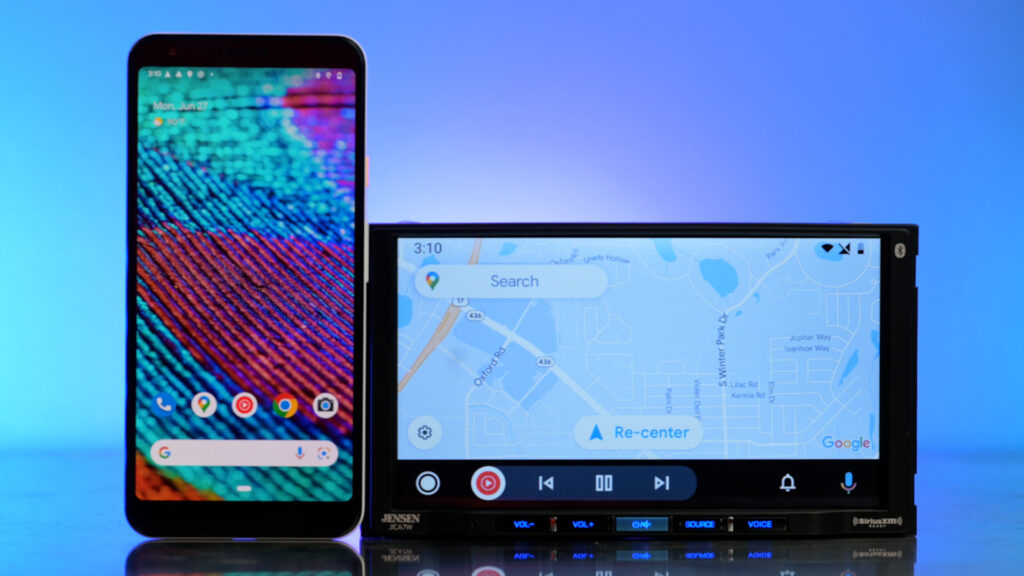
How do I use Android Auto while driving?
1. Make hands-free calls and texts.
With the help of Google Assistant, you can easily make phone calls and texts while driving without even touching your phone. As long as you have cellular connection and are in a good coverage area, you can simply say “Hey Google, call ____,” to call one of your contacts. Try “Hey Google, text _____” and the system will prompt you on what you’d like to say in your text. The assistant will then read the text back to you before sending it to the recipient.
Can Android Auto receive text messages?
Android Auto will alert you when a new text comes through and will even read it out aloud to you if you tap it on your screen or ask Google Assistant.
2. Get turn-by-turn driving directions.
Can I use Google Maps on Android Auto?
With top-tier accuracy and a clean user interface, Google Maps has become the standard navigation app for Android and Google users. When connected to Android Auto, Google Maps will automatically pop up on your screen so you can see step-by-step driving directions, add stops, or see traffic updates. If you prefer a different navigation app, there are several that are compatible with Android Auto, including Google-owned Waze.
3. Stream your favorite music and podcasts.
There are several popular streaming apps you can use with Android Auto, including Spotify, Pandora, and Amazon Music, to name a few. Use your Google Assistant to skip to the next track, play a certain song or artist, or start a new playlist. If you listen to weekly podcasts, download the Pocket Casts app to stream the latest episodes from your car.
How do I listen to YouTube on Android Auto?
To use YouTube Music with Android Auto, simply sign into the YouTube Music app on your phone. Once you are signed in, go to the “Music” tab in Android Auto. YouTube Music will now be ready to use for streaming in your car.
Does Android Auto have Netflix?
For safety purposes, Android Auto does not currently allow you to watch Netflix or content from other video apps on your car’s display.
4. Check the weather.
Android Auto allows you to receive live weather updates from your car. Simply ask Google Assistant “Hey Google, how’s the weather?” or go to the Android Auto settings in your phone and enable the Weather slider to have the current temperature and weather conditions displayed in the status bar at the top of your screen.
5. See upcoming calendar appointments.
Get full access to your Google Calendar with Android Auto. Ask Google Assistant to read you any upcoming meetings, or to create a new appointment for you. If you choose to have your screen split between multiple apps simultaneously, the system will automatically display your upcoming meetings for the day alongside your music and/or driving directions.
6. Customize your settings.
How do I change settings on Android Auto?
There are several Android Auto settings that can be adjusted.
Driving Mode:
To use Android Auto on your phone screen, ensure that Google Assistant Driving Mode is set up properly. Start by saying “Ok Google, start Driving Mode.” Once it’s open, click the Menu icon in the bottom right, then “Settings.” You’ll see the option to “Show driving-friendly messages” and “Allow incoming calls while driving.” To access Driving Mode more quickly, you can enable “When navigating in Google Maps” and the mode will start automatically when using the Maps app. You can also choose to “Launch driving mode” under “When connected to car’s Bluetooth,” or force the system to “Ask before launching.”
Notifications:
When connected to Android Auto, you’ll be able to see notifications from supported apps directly on your receiver’s screen. If you want to avoid driving distractions, you can easily turn message notifications off in the Android Auto “Settings” page. Just scroll down to the “Notifications” section to enable or disable the sliders for “Show message notifications” or “Show group message notifications.” You can also disable “Show conversation chime” if you want to turn off the sound for any message alerts. You can enable “Show first line of conversations” if you want to see the first line of a message when it comes through. This will only work if you are stopped when you receive the text.
Can you customize Android Auto?
Android Auto will change your screen’s display color between day and night mode automatically, switching into dark mode when your headlights come on. If you want it to stay in either day or night mode while using maps, open the Android Auto app on your phone. You’ll be able to select the “Day/Night Mode for Maps” field directly from the “Settings” menu and choose Automatic, Day or Night based on your preference.
You can also add Google Assistant shortcuts to the Launcher from the Android Auto app. Go to “Customize Launcher,” then “Add a shortcut to the launcher.” Selecting “Call a contact” will add a one-tap option to call anyone from your phone’s contacts. An “Assistant action” lets you create a tappable icon to launch a Google Assistant command. This is particularly helpful for running longer commands without having to say them aloud. Just enter an “Assistant Command” like “Read my messages,” then create a name for the action. You can also “Test Command” to see how it works in your car.
What 3rd party apps work with Android Auto?
Check out these compatible navigation, communication, and entertainment apps for Android Auto, or see a full list of supported third-party apps here.
Can you screen mirror with Android Auto?
Android Auto receivers are not true screen-mirroring receivers, though you will be able to see certain phone apps on your car’s screen if you are using them while connected to Android Auto.
Can Android Auto be connected wirelessly?
Some models require a USB cord to use Android Auto while others allow you to use Android Auto wirelessly with the proper phone compatibility.
An Android Auto receiver can be a great option if you’re shopping for a new car stereo. Android Auto technology allows you to stay connected in your car while keeping your eyes on the road, improving your daily driving experience.