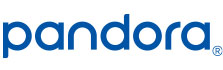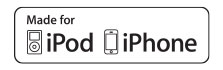6.2″ CD/DVD Receiver with Built-In Navigation and Bluetooth – VX7021
6.2″ Touch Screen
Built-in Navigation
Built-in Bluetooth®
Sirius-XM™ Ready
RGB Custom Colors
Wireless Remote Control
Back-up Camera Input
Specifications
Jensen has been a master in car audio for years. They continually produce exceptional head units that are able to deliver everything you want. All the head units come with Bluetooth capabilities that allow for connecting your smartphone to your stereo. This allows you to wirelessly stream music with A2DP playback, access your phone book and answer calls without the need for your hands. The high resolution TFT touch screen makes it easy to interact with the stereo, giving you excellent control. All of this is packed into one device that you can simply install in your vehicle. Don’t dive your car around with a stock radio that limits you music options. With Jensen stereos you get the full experience of what your car can offer.
Connectivity
The VX7021 has a 2.1 Amp USB port on the front panel that allows for charging of USB powered devices like smartphones. This allows you to charge your phone while you are on the go. There is also a 3.5 mm Aux jack built into the front panel to support music playing with devices that do not have Bluetooth capabilities. Along with the USB port there is a micro SD-Card slot which supports music and video files , allowing you to play straight off of a USB hard drive. The VX7021 has steering wheel control interface and is compatible with third party SWC modules too. In there rear of the unit there are RCA line-out connectors which you can connect your car speakers to fully integrate your vehicles sound. Not to mention the unit is Sirius XM ready!
Display
The 6.2 inch high resolution TFT touch screen looks crystal clear. The large size makes it easy to interact and see what is displayed. The unit comes with Pandora Link which allows you to directly control Pandora from the display screen. It also has a built in navigation using the latest iGo Primo Next Generation software. The screen also can display your phone’s address and names. This allows you to easily use the hands free calling features to answer, decline, or view calls that you get while you are driving. The built-in HDMI/MHL port lets you mirror your smartphones content on the larger screen. The VX7021 has customization in mind. It allows you to choose from 5 different background images and 5 different UI colors. There is also an option to choose from thousands of different front panel illuminating colors to perfectly match the interior of your vehicle.
- Built-in Navigation – iGo Primo Next Generation w/USA Map Data and TTS (Text to Speech)
- Naviextras Web Support Download Other Countries, POI and Value Features
- Pandora Link
- Bluetooth Hands Free (HFP), Phone Book Access (PBAP), Music Streaming (A2DP) and Audio Controls (AVRCP) for AndroidTM and iPhone
- SXM Ready with Channel Art (SiriusXM Connect Vehicle Tuner and Subscription required (sold separately)
- High Resolution 6.2″ Touch Screen Display
- RGB Color Optimization – Thousands of colors to choose from
- Front Full Size USB with 1 Amp Charging
- 5 Selectable UI Color Themes
- 5 Selectable Wallpaper Backgrounds / User Uploadable Wallpaper
- Front 3.5mm Audio / Video Input
- Rear Audio / Video Input
- 3 Pairs of 6VRMS RCA Preamp Outputs (Front / Rear / Sub)
- Rear Camera In
- RCA Video Out
- Remote Control
- 160 Watts Peak Power (40 x 4)
- App Connectivity for iPhone, Android and BlackBerry – Connect your iPhone (via jLinkUSB) and Control Pandora Link from the Touchscreen
- Android, Apple and BlackBerry Users Can Connect via Bluetooth to Stream, Control and Enjoy Pandora, SXM, iHeartRadio, aHa Radio, Spotify, Slacker, TuneIn and many more Internet Radio Apps
Firmware
Firmware Update Information
A Note about Firmware Update via USB Devices
We recommend following the guidelines below for your USB drive:
- Use an 8GB or 16GB USB drive from a common USB drive manufacturer.
- Some recommended brands include:
- SanDisk®
- Kingston®
- PNY®
- Verbatim®
- Corsair®
- The drive should support USB 2.0 or faster transfer speeds. Older version USB 1.0 drives are not compatible.
- Format the drive using FAT32 as the file system on your laptop or computer before copying the software update to the USB drive.
VX7021 Update Instructions
Download the file: VX7021.1004.zip
Note: Software is not interchangeable between models. This update is for the head unit systems only. This update is not a navigation update.
This update addresses the following item:
- Bluetooth ringtone volume reduced.
- Apple / MFi software updated.
Preparing the MicroSD card
Note: microSD card should be formatted FAT32 before the update procedure. Use a 4GB or 8GB MicroSD card.
Unzip the software update folder. Place the update files into the ROOT directory of a blank microSD card. There should be no folders on the microSD card except the folder contained within the update files.
Beginning the Update
Note: When updating the unit, make certain that power is not interrupted while the update is in progress. If power is lost or interrupted the unit may become inoperable. Also, before starting the update, turn-off Demo Mode in the “Settings Menu” (Go to the Settings Menu > General > Demo Mode > OFF).
Note: This update must be loaded two times due to memory architecture changes and previous software versions.
- Ensure head unit is OFF.
- Remove the navigation microSD card from the unit and set aside. Do not modify or delete any files on the factory navigation microSD card. Insert the microSD card with the update files into the microSD card slot.
- Power the unit ON.
- The update process will begin automatically upon power up.
- After a few moments, a TFT calibration screen will display on the TFT.
- Press and hold the “cross hair” with your index finger until it moves to the next calibration sector.
- After you press and hold top right-hand corner for calibration, the screen will ask you to “tap” the TFT again to save the settings. Tap the TFT.
- After the next update section, a display prompt will ask you to remove the microSD card. Remove the card.
- The update will continue and the unit will reboot and may display a red line.
- Insert the update microSD card again, push the reset button (You may have to push the volume control to turn the unit ON) and update the unit a second time.
- Updates are now complete.
- Re-insert the navigation microSD card.
- Go to the Settings Menu > General > Demo Mode > OFF.
- Go to the Settings Menu > Version.
- Check version installed to ensure the update was successful.
Software Version Verification (7021.1004)
Model: VX7021
MCU: v1.92 Feb 2 2016
MPEG: 01130902
SERV: 9b0f0060
BT: 7.10
MPU: 1C6.166.v1.04_170823
OS: v2.03-06 2016-11-30