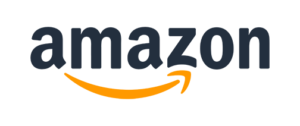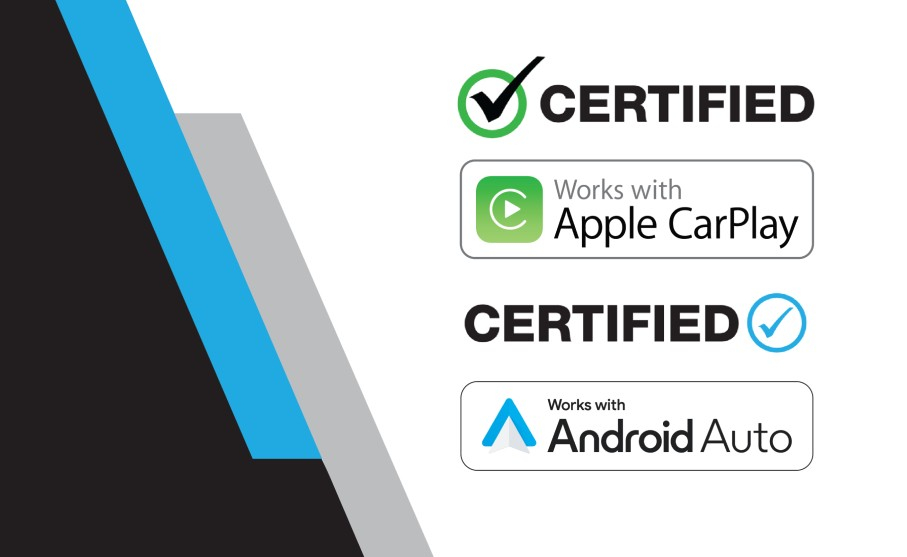With Apple CarPlay and Android Auto, seemlessly control key phone features directly from the receiver’s touchscreen or via voice-control, significantly reducing driver distraction.
With voice-control you can ask your phone to control your messages, maps, music and phone.
Both Apple CarPlay and Android Auto launches upon connecting a compatible phone to the receiver via wirelessly or USB.
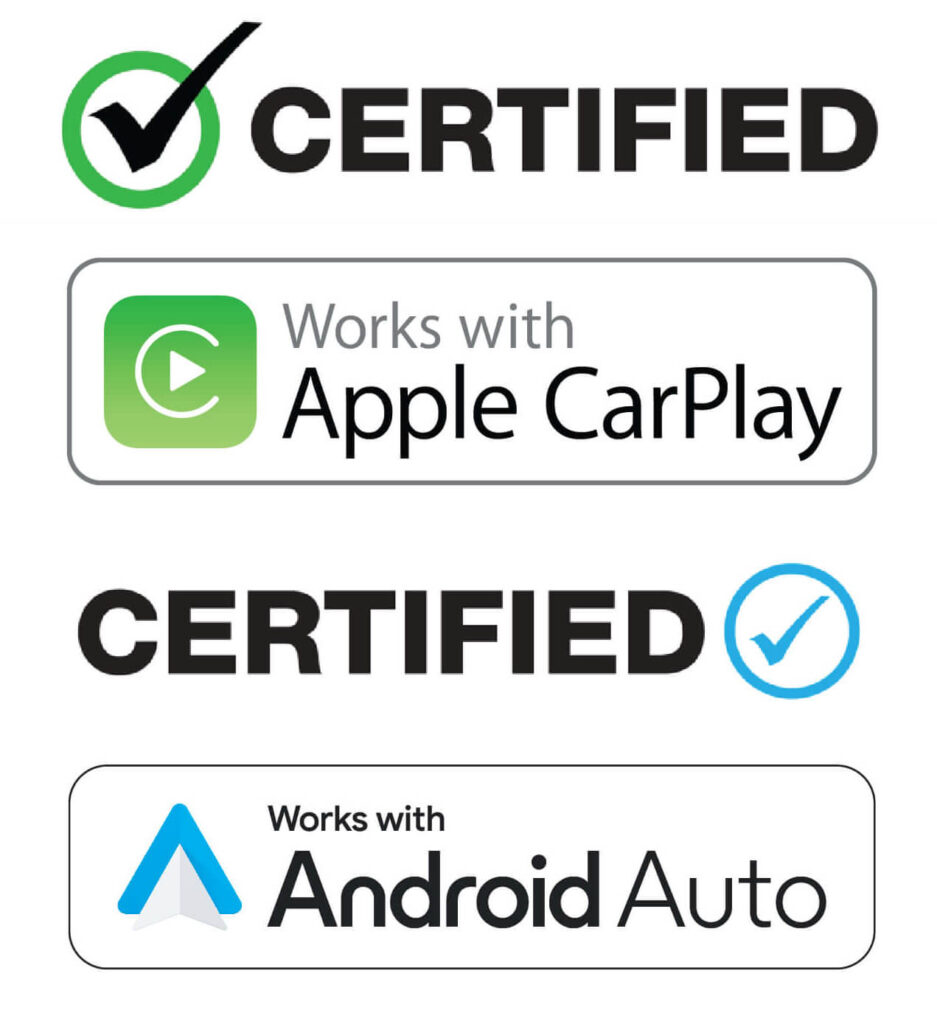

Bluetooth Hands-Free Calling
Safely answer and make calls from your receiver using touchscreen icons and the included microphone.

Model Features
7″ Touchscreen
Your LCD high resolution touch screen provides a comfortable viewing experience and keeps all your favorite presets/apps within fingers reach!

Front & Rear Camera
You have the option to install front and backup cameras. Then connect them to your car receiver so you are always aware of your surroundings as you reverse.
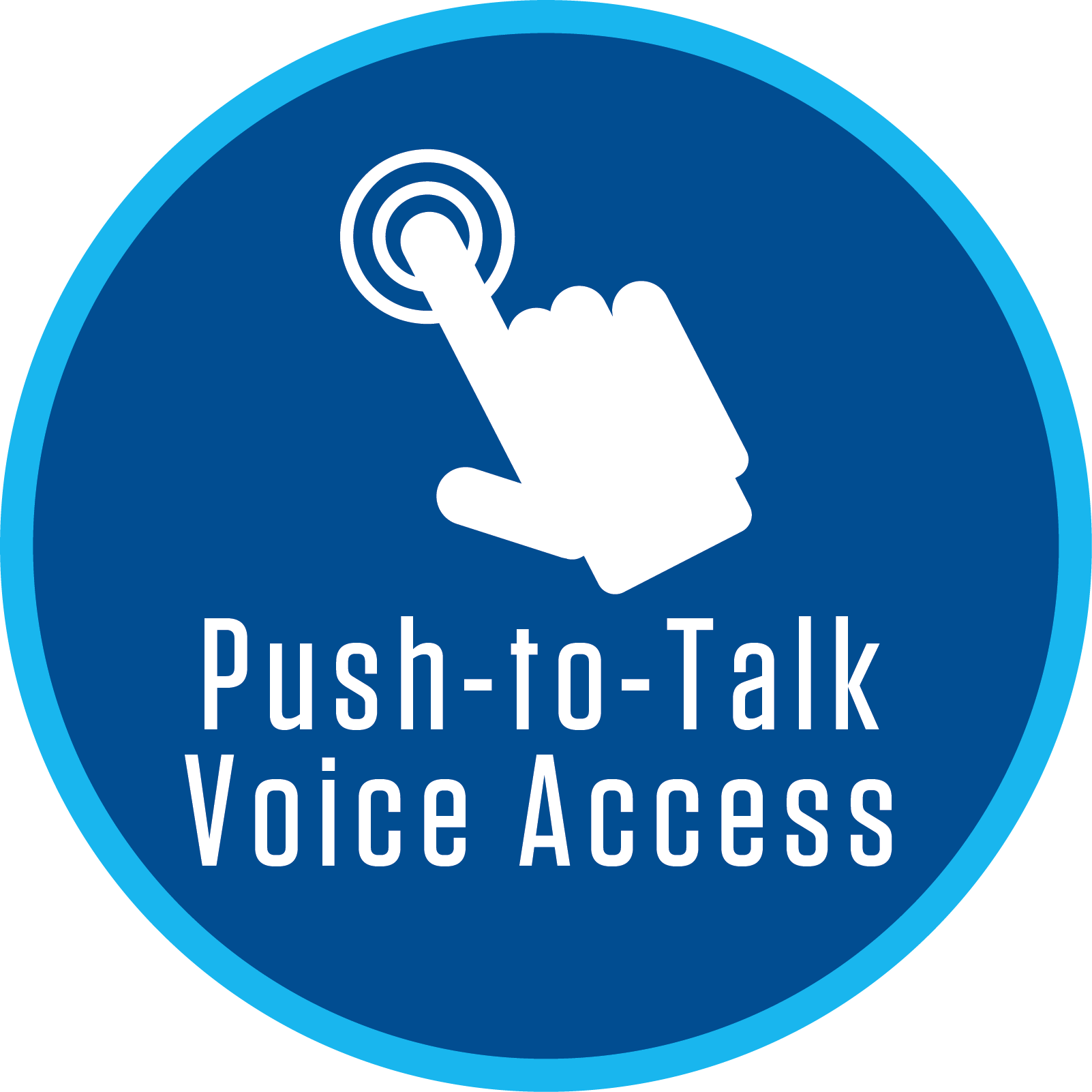
Push-To-Talk Button
Communicates via your phone’s bluetooth connection to the radio. Interact with your smartphone’s assistant while you drive with only a push of a button.
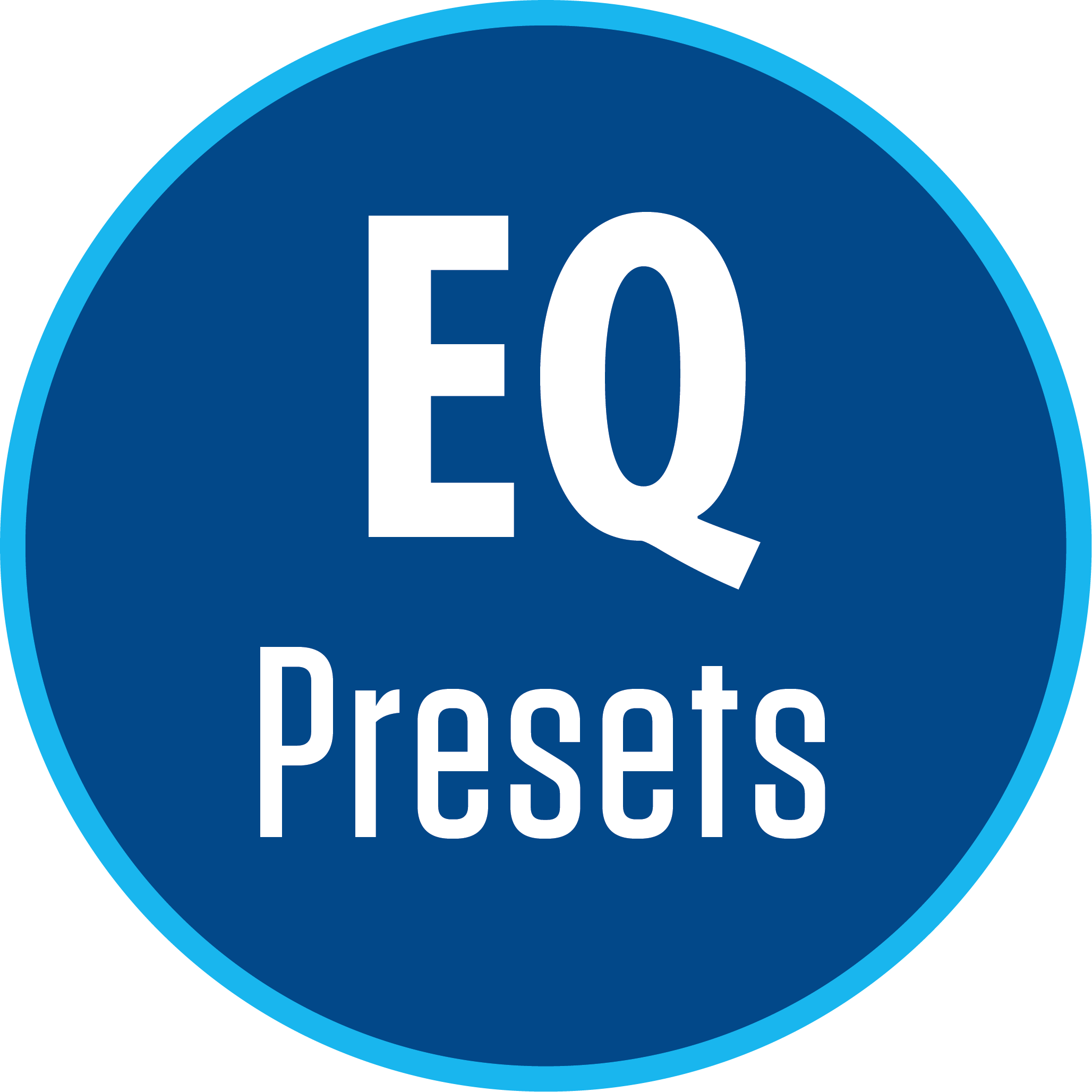
7 Preset EQ Curves
The 7 preset EQ curves lets you tweak the audio settings to suit your listening preferences. Switch between Pop, Jazz, Rock, Flat, Classic, Beat and User.

| Playback | Digital Multimedia |
|---|---|
| Screen Size | 7" |
| Peak Power | 240W (60W x 4) MOSFET |
| Phone Connectivity | Android Auto, Android Auto Wireless, CarPlay, CarPlay Wireless |
| Bluetooth Features | Audio Streaming, External Microphone, Hands-free Calling, Phonebook Support, Voice Activation Button |
| Inputs | Audio / Video (Rear), Front View Camera, Rear View Camera, USB x 2 (Rear) |
| USB Charge | 2.1A |
| File Playback | FLAC, MP3 |
| Preamp Outputs | 3 Pairs of 4V Preamp Outputs (Front + Rear + Sub) |
| Audio Processing | 7 EQ Presets, 10 Band EQ |
| Illumination | 6 Preset Colors |
| Wallpapers | 6 Selectable |
| Steering Wheel Control Compatible | Yes – Adapter Required |
| AM/FM Receiver | 30 Station presets (18FM/12AM), RDS |
| Size | Double Din |
Manuals (PDFs)
Manuals & More
J3CA7W
Firmware
Firmware Update Instructions
A Note about Firmware Update via USB Devices
We recommend following the guidelines below for your USB drive:
- Use an 8GB or 16GB USB drive from a common USB drive manufacturer.
- Some recommended brands include:
- SanDisk®
- Kingston®
- PNY®
- Verbatim®
- Corsair®
- The drive should support USB 2.0 or faster transfer speeds. Older version USB 1.0 drives are not compatible.
- Format the drive using FAT32 as the file system on your laptop or computer before copying the software update to the USB drive.
This update addresses the following:
- Improved touchscreen response time.
- Change the Safety Notice screen to disappear automatically after 2 seconds.
- Change Rear Camera View settings from on to off (default: OFF).
- Add Time Sync Settings – OFF/GPS/RDS/Phone (default: OFF).
Note: Software is not interchangeable between models. Please do not attempt this update on any model
other than the J3CA7W.
How to Update:
- Download the firmware file from the link below.
- Unzip the downloaded file. Note: To unzip the file, the program WINRAR is required and can be
downloaded from this link:
WINRAR Download - Copy the
ISPBOOOT.BINfile to an empty USB Thumb Drive formatted to FAT32. - Insert the USB Thumb Drive with Update Firmware into the J3CA7W USB/Charging Port.
- Navigate to Settings and scroll till you get to the About button on the left
side of the menu. - Press the About button and you will see on the right-hand side Software
Update. - Press Software Update and you will see the Update button. Press
Update to begin the firmware upgrade. - Once the update is complete, remove the USB thumb drive.
- The update is now complete.
Download Firmware Zipped File: J3CA7W Firmware Download