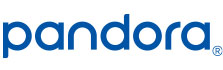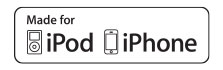6.2″ CD/DVD Receiver with Built-In Bluetooth – VX4022
7-inch Touch Screen
CD/DVD Player
Built-in Bluetooth®
Sirius-XM™ Ready
Remote Control
Back-up Cam RCA Input
HDMI, USB And AV Input
Specifications
6.2 inch LCD TFT High Resolution Touch Screen
Your large 6.2 inch LCD TFT High Resolution Touch Screen display provides a comfortable viewing experience while keeping all your favorite content within fingers reach.
Built-In Bluetooth, CD/DVD Player & USB Port
When designing your Jensen double DIN car stereo we made sure you would easily be able to pair with the vast majority of Bluetooth devices allowing you to make and receive all your calls Hands Free.
The numerous built-in features of your car stereo ensures that you can always listen and/or watch whatever you prefer while on the road.
Music Streaming & Movie Playing
No receiver is complete without music streaming. Your Jensen VX4022 allows you to view & control your SiriusXM, Pandora, iHeartRadio & Spotify apps from the home screen and also allows you to wirelessly stream music from your Apple & Android devices.
In addition, you will be able to play your favorite movies via your built-in DVD Player converting your vehicle into an entertainment destination.
Built for the Road Ahead
This double DIN head unit comes packed with features that will make any drive more enjoyable. Your car stereo comes with a detailed instruction manual that will help you get setup and ready to go in no time. However, we do suggest professional installation to prevent any issues with your new Jensen car stereo.
We made sure that at the time of installation you had everything you needed for a smooth upgrade. All Jensen car stereos come with all the necessary hardware required to install them properly in your car.
Steering Wheel Control Interface
When designing your Jensen VX4022 double DIN car stereo we made sure to add features that improve your driving experience. The steering wheel control interface will allow you to control certain functions of your car stereo through the steering wheel so that you can always have your eyes on the road ahead.
Your Entertainment Destination
The HDMI/MHL connectivity allows you to connect your Bluetooth device wirelessly and mirror its content on the large 6.2 inch LCD TFT display. You can now watch and listen to your favorite movies from your large 6.2 inch car stereo display giving you a full movie experience.
When we designed this double DIN car stereo we imagined all the features that would make a great driving experience. So we decided to go ahead and create multiple inputs at the front of your receiver such as the CD/DVD Player, USB & 3.5mm Auxiliary Jack that would allow you to stream and/or play music from your Apple, Android & Media devices.
We took it a step further and added A2DP music playback, AM/FM stations and you can now charge your device using the USB port. The 10 Band Customizable EQs tuning capability allows you to always have complete control over your music experience.
- Double Din 6.2″ High Resolution TFT Touch Screen
- App Connectivity for iPhone , Android and BlackBerry – Connect your iPhone (via jLinkUSB) and Control Pandora Link from the Touch-screen
- Users can connect via Bluetooth to Stream, Control and Enjoy Pandora, SiriusXM, iHeart Radio, aHa Radio, Spotify, Slacker, TuneIn and many more Internet Radio Apps
- Hands Free, Phone Book Access, Music Streaming and Audio Controls for Android, iPhone and BlackBerry
- Make / Answer Hands Free calls
- A2DP – Music Playback for Android, Apple Devices and other Smart Phones
- 2.1 Amp USB Charging Capability
- RGB Color Optimization – Match your Vehicles Interior Lighting with
- Thousands of Colors to choose from
- 5 Selectable UI colors
- 5 Selectable Wallpaper Backgrounds / User Up-loadable Wallpaper
- 4VRMS RCA Line Output
- HDMI/MHL Connectivity Allows you to Connect your Smart Phone and
- Mirror its Content on the Larger TFT Display
- Front Panel USB / Micro SD-CARD – Play-back Music / Video files via
- Portable Hard Drives USB Sticks
- Steering Wheel Control Interface – Compatible with PAC / Metra Third-party SWC Interface Modules (Sold Separately)
- Front Panel 3.5mm Audio / Video Input
Firmware
A Note about Firmware Update via USB Devices
We recommend following the guidelines below for your USB drive:
- Use an 8GB or 16GB USB drive from a common USB drive manufacturer.
- Some recommended brands include:
- SanDisk®
- Kingston®
- PNY®
- Verbatim®
- Corsair®
- The drive should support USB 2.0 or faster transfer speeds. Older version USB 1.0 drives are not compatible.
- Format the drive using FAT32 as the file system on your laptop or computer before copying the software update to the USB drive.
VX4022 Update Instructions
Download the file: VX4022.1001.zip
Note: Software is not interchangeable between models. This update is for the head unit OS only.
Items addressed with this update 4022.1001:
- SWC updated to pre-defined PAC protocol. SWC learning capability disabled. A third-party SWC adapter must be used to interface the VX4022 to OE SWC functions such as the PAC SWI-RC (Recommended).
- Bluetooth updated to v7.7.
- Default Turn-On Volume is set to level 7 (Previously set to higher level and was too loud).
Preparing the MicroSD card
Note: MicroSD card should be formatted FAT32 before update procedure. Use a 4GB or 8GB MicroSD card.
Unzip/Uncompress the software update folder. Place the update files into the ROOT directory of a blank MicroSD card.
There should be no folders on the MicroSD card except the folder contained within the update files. See below image for reference.
Beginning the Update
Note: When updating the unit, make certain that power is not interrupted while the update is in progress. If power is lost or interrupted the unit may become inoperable. Also, before starting the update, turn-off Demo Mode in the “Settings Menu” (Go to the Settings Menu > General > Demo Mode > OFF).
- Insert the MicroSD card with the update files into the MicroSD card slot.
- Power the unit ON.
- The update process will begin automatically upon power up.
- After a few moments, a TFT calibration screen will display on the TFT.
- Press and hold the “cross hair” with your index finger until it moves to the next calibration sector.
- After you press and hold top right-hand corner for calibration, the screen will ask you to “tap” the TFT again to save the settings. Tap the TFT.
- After the next update section, a display prompt will ask you to remove the MicroSD card. Remove the card.
- The update will continue and the unit will reboot.
- Go to the Settings Menu > Version. Check the version installed with the below parameters in ensure the update was successful.
Software Version Verification
Model: VX4022
MCU: v3.58 Aug 12 2015
MPEG: 01130902
SERV: 9b0f0060
BT: 7.7
MPU: 504.166.v1.23_150824
OS: v2.03-06-11 2015-06-16