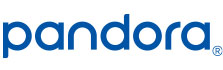6.2″ CD/DVD Receiver with Built-In Navigation and Bluetooth – VX7020
6.2″ Touch Screen
Built-in Navigation
Built-in Bluetooth®
Sirius-XM™ Ready
Remote Control
Back-up Camera Input
USB And AV Inputs
Specifications
6.2 inch LCD TFT High Resolution Touch Screen
Your large 6.2 inch LCD TFT High Resolution Touch Screen display provides a comfortable viewing experience while keeping all your favorite content within fingers reach.
Built-In Bluetooth, CD/DVD Player and USB/microSD Ports
When designing your Jensen double DIN car stereo we made sure you would easily be able to pair with the vast majority of Bluetooth devices allowing you to make and receive all your calls Hands Free.
The numerous built-in features of your car stereo ensures that you can always listen and/or watch whatever you prefer while on the road.
Music Streaming & Movie Playing
No car receiver is complete without music streaming. Your Jensen VX7020 allows you to view & control your SiriusXM, Pandora, iHeartRadio & Spotify apps from the home screen and also allows you to wirelessly stream music from your Apple or Android devices.
In addition, you can play your favorite movies via your built-in DVD Player converting your vehicle into an entertainment destination.
The Jensen VX7020 6.2 inch LCD Multimedia Touch Screen Double Din Car Stereo with Built-In Navigation, Bluetooth, CD/DVD Player & USB/microSD Ports will make the best addition to any vehicle. Your car stereo with Built-In Bluetooth technology was precisely crafted with you in mind and we added all the features you want to have in a double DIN receiver. With the Bluetooth Wireless technology you will easily be able to pair with the vast majority of Bluetooth devices allowing you to make and receive all your calls Hands Free. The 6.2 inch LCD TFT High Resolution Touch Screen display provides you with a comfortable viewing experience while keeping all your favorite content within fingers reach.
Traveling the country is not the same without listening to your cherished music or watching your prized movies so that is why we included music streaming and a built-in DVD Player to your double DIN car stereo. Music streaming will allow you to view and control your SiriusXM, Pandora, iHeartRadio & Spotify apps from the home screen while also allowing you to stream wirelessly music from your Apple or Android devices. The DVD player gives you a surreal viewing experience from your 6.2 inch High Resolution LCD screen turning your vehicle into the ultimate entertainment destination.
Your iGo Primo Navigation allows you to tackle the open road with confidence. All road maps in your navigation system were developed specifically for automotive navigation and will display vibrant easy to read street maps with 11 million points of interest. You will receive up-to-date audible prompts making sure you never miss a turn and helping you keep your eyes on the road. We wanted to make sure that you are always updated on any road changes so we added the Naviextras Web Support that will ensure you are constantly updated on all map features.
The 10 Band Customizable EQs tuning capability will allow you to always have complete control over your music experience. We added numerous inputs & outputs to your car stereo: Front Panel inputs such as a USB Port for playback and charging, 3.5mm Audio/Video Input and microSD Card while for Outputs you have a Front/Rear/Sub 6VRMS RCA Line.
For your driving convenience your double DIN car radio has built-in Steering Wheel Controls that will allow you to control certain functions of your car stereo through the steering wheel. In addition, we added the option of installing a backup camera to your car receiver such as the Jensen JCAM1, BUCAM200J or XCAM500J so that you can always be aware of your surroundings.
- iGo Primo Navigation – (US Only Map Data)
- Naviextras Web Support Download Other Countries, POI and Value Features
- Pandora Link
- Bluetooth Hands Free, Phone Book Access, Music Streaming and Audio Controls for AndroidTM and iPhone
- SXM Ready with Channel Art
- High Resolution Touch Screen
- RGB Illumination
- Front Full Size USB with 1 Amp Charging
- 5 Selectable UI Color Themes
- 5 Selectable Wallpapers
- Front 3.5mm Audio / Video Input
- Rear Audio / Video Input
- Front / Rear / Sub RCA 6V Line out
- Rear Camera In
- Video Out
- 16 Key Learning SWC Interface
- Remote Control
- 160 Watts Peak Power (40 x 4)
- App Connectivity for iPhone, Android and BlackBerry – Connect your iPhone (via jLinkUSB) and Control Pandora Link from the Touchscreen
- Android, Apple and BlackBerry Users Can Connect via Bluetooth to Stream, Control and Enjoy Pandora, SXM, iHeartRadio, aHa Radio, Spotify, Slacker, TuneIn and many more Internet Radio Apps
Firmware
Firmware Update Information
A Note about Firmware Update via USB Devices
We recommend following the guidelines below for your USB drive:
- Use an 8GB or 16GB USB drive from a common USB drive manufacturer.
- Some recommended brands include:
- SanDisk®
- Kingston®
- PNY®
- Verbatim®
- Corsair®
- The drive should support USB 2.0 or faster transfer speeds. Older version USB 1.0 drives are not compatible.
- Format the drive using FAT32 as the file system on your laptop or computer before copying the software update to the USB drive.
VX7020.1003 Update Instructions
Download the file: VX7020.1003.zip
Using This Software Update
This software update disables the learning ability of the built-in SWC interface in early production VX7020’s. Use this software if your SWC controls will not program correctly with your vehicle make and model. After using this update, you will need to purchase a third-party SWC adapter. See item 1 below.
Note: Software is not interchangeable between models. This update is for the head unit systems only. This update is not a navigation update.
This update addresses the following items:
- Pandora / Bluetooth / Samsung issue. When certain Android Samsung phones are connected via Bluetooth and Pandora is playing, when a call comes in, the unit may lock-up and freeze.
Previous items addressed by this update:
- SWC updated to pre-defined PAC protocol. SWC learning capability disabled. A third-party adapter (Such as the PAC SWI-RC) must be used after this update in order to interface the VX7020 to an OE steering wheel with function controls.
- Adds programmable Turn-On volume. To access function, rotate rotary encoder to the desired Turn-On volume. While the green volume bar is displayed, press and hold the rotary encoder for 2 seconds.
- Corrected Bluetooth / Back-Up camera issue. Condition: Back-Up camera is installed and backing up while on a BT call. When the vehicle is placed in “drive”, the BT call will transfer to the phone.
- Added Back-Up camera image compensation – Normal / Mirror Image.
- Keyless Disc Eject. To access function, when vehicle is OFF (Key out of the ignition), press the Eject button momentarily.
- Pandora icon moved to 1st page of Main Source Menu.
- Volume can be adjusted when back-up camera is active.
Preparing the MicroSD card
Note: microSD card should be formatted FAT32 before the update procedure. Use a 4GB or 8GB MicroSD card.
Unzip the software update folder. Place the update files into the ROOT directory of a blank microSD card. There should be no folders on the microSD card except the folder contained within the update files. See below image for reference.
Beginning the Update
Note: When updating the unit, make certain that power is not interrupted while the update is in progress. If power is lost or interrupted the unit may become inoperable. Also, before starting the update, turn-off Demo Mode in the “Settings Menu” (Go to the Settings Menu > General > Demo Mode > OFF).
Note: This update must be loaded two times due to memory architecture changes and previous software versions.
- Ensure head unit is OFF.
- Remove the navigation microSD card from the unit and set aside. Do not modify or delete any files on the factory navigation microSD card. Insert the microSD card with the update files into the microSD card slot.
- Power the unit ON.
- The update process will begin automatically upon power up.
- After a few moments, a TFT calibration screen will display on the TFT.
- Press and hold the “cross hair” with your index finger until it moves to the next calibration sector.
- After you press and hold top right-hand corner for calibration, the screen will ask you to “tap” the TFT again to save the settings. Tap the TFT.
- After the next update section, a display prompt will ask you to remove the microSD card. Remove the card.
- The update will continue and the unit will reboot and display a red line.
- Insert the update microSD card again, push the reset button (You may have to push the volume control to turn the unit ON) and update the unit a second time.
- Updates are now complete.
- Re-insert the navigation microSD card.
- Go to the Settings Menu > General > Demo Mode > OFF.
- Go to the Settings Menu > Version.
- Check version installed to ensure the update was successful.
Software Version Verification (7020.1003)
Model: VX7020
MCU: v1.94 June 14 2016
MPEG: 01130902
SERV: 9b0f0060
BT: 7.7
MPU: 136.166.v1.21_160817
OS: v2.03-06 2016-08-15