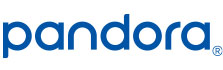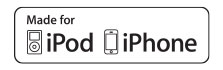6.2″ CD/DVD Receiver with Built-In Navigation – VX7022
6.2″Touch Screen
CD/DVD Player
Built-in Navigation
Built-in Bluetooth®
Sirius-XM™ Ready
Screen Mirroring
USB And AV Inputs
Specifications
Unleash Your Vehicle’s Potential
Jensen has been a master in car audio for years. They continually produce exceptional head units that are able to deliver everything you want. All the head units come with Bluetooth capabilities that allow for connecting your smartphone to your stereo. This allows you to wirelessly stream music with A2DP playback, access your phone book and answer calls without the need for your hands. The high resolution TFT touch screen makes it easy to interact with the stereo, giving you excellent control. All of this is packed into one device that you can simply install in your vehicle. Don’t dive your car around with a stock radio that limits you music options. With Jensen stereos you get the full experience of what your car can offer.
Connectivity
The VX7022 has a 2.1 Amp USB port on the front panel that allows for charging of USB powered devices like smartphones. This allows you to charge your phone while you are on the go. There is also a 3.5 mm Aux jack built into the front panel to support music playing with devices that do not have Bluetooth capabilities. Along with the USB port there is a microSD-Card slot (Nav only) which supports music and video files , allowing you to play straight off of a USB hard drive. The VX7022 has steering wheel control interface and is compatible with third party SWC modules too. In there rear of the unit there are RCA line-out connectors which you can connect your car speakers to fully integrate your vehicles sound. Not to mention the unit is Sirius XM ready!
Display
The 6.2 inch high resolution TFT touch screen looks crystal clear. The large size makes it easy to interact and see what is displayed. The unit comes with Pandora Link which allows you to directly control Pandora from the display screen. It also has a built in navigation using the latest iGo primo software. The screen also can display your phone’s address and names. This allows you to easily use the hands free calling features to answer, decline, or view calls that you get while you are driving. The built-in HDMI/MHL port lets you mirror your smartphones content on the larger screen. The VX7022 has customization in mind. It allows you to choose from 5 different background images and 5 different UI colors. There is also an option to choose from thousands of different front panel illuminating colors to perfectly match the interior of your vehicle.
- Double Din 6.2″ High Resolution TFT Touch Screen
- App Connectivity for iPhone®, Android and BlackBerry – Connect your iPhone®, (via jLinkUSB) and Control Pandora Link from the Touch-screen
- Users can connect via Bluetooth to Stream, Control and Enjoy Pandora, SiriusXM, iHeart Radio, aHa Radio, Spotify, Slacker, TuneIn and many more Internet Radio Apps
- Make / Answer Hands Free calls
- Built-In Navigation – iGo primo Next Generation
- A2DP – Music Playback for Android, Apple Devices and other Smart Phones
- 2.1 Amp USB Charging Capability
- 5 Selectable Wallpaper Backgrounds / User Up-loadable Wallpaper
- 6VRMS RCA Line Output
- HDMI/MHL Connectivity Allows you to Connect your Smart Phone and Mirror its Content on the Larger TFT Display
- Front Panel USB – Play-back Music / Video files via Portable Hard Drives USB Sticks
- Steering Wheel Control Interface – Compatible with PAC / Metra Third-party SWC Interface Modules (Sold Separately)
- Front Panel 3.5mm Audio / Video Input
Firmware
Firmware Update Information
A Note about Firmware Update via USB Devices
We recommend following the guidelines below for your USB drive:
- Use an 8GB or 16GB USB drive from a common USB drive manufacturer.
- Some recommended brands include:
- SanDisk®
- Kingston®
- PNY®
- Verbatim®
- Corsair®
- The drive should support USB 2.0 or faster transfer speeds. Older version USB 1.0 drives are not compatible.
- Format the drive using FAT32 as the file system on your laptop or computer before copying the software update to the USB drive.
A Note about Firmware Update via USB Devices
We recommend following the guidelines below for your USB drive:
- Use an 8GB or 16GB USB drive from a common USB drive manufacturer.
- Some recommended brands include:
- SanDisk®
- Kingston®
- PNY®
- Verbatim®
- Corsair®
- The drive should support USB 2.0 or faster transfer speeds. Older version USB 1.0 drives are not compatible.
- Format the drive using FAT32 as the file system on your laptop or computer before copying the software update to the USB drive.
VX7022 Update Instructions
Download the file: VX7022.1003.zip
Note: These update instructions are only a general guide. Each model will have its own software update version. Software is not interchangeable between models. This update is for the head unit OS only. This update is not a navigation update.
Items addressed with this update 7022.1003:
- SWC updated to pre-defined PAC protocol. SWC learning capability disabled. A third-party SWC adapter must be used to interface the VX7022 to OE SWC functions.
- Bluetooth ring volume was too loud and not adjustable with the volume setting. Bluetooth ring volume is now adjustable.
- Default Turn-On Volume is set to level 7 (Previously set to higher level and was too loud).
Preparing the MicroSD card
Note: MicroSD card should be formatted FAT32 before update procedure. Use a 4GB or 8GB MicroSD card.
Unzip the software update folder. Place the update files into the ROOT directory of a blank MicroSD card.
There should be no folders on the MicroSD card except the folder contained within the update files. See below image for reference.
Beginning the Update
Note: When updating the unit, make certain that power is not interrupted while the update is in progress. If power is lost or interrupted the unit may become inoperable. Also, before starting the update, turn-off Demo Mode in the “Settings Menu” (Go to the Settings Menu > General > Demo Mode > OFF).
- Before starting the update, ensure the VX7022 is OFF (Press and hold the volume control). Once the VX7022 is OFF, turn the vehicle ignition OFF.
- Remove the navigation MicroSD card from the unit and set aside. Do not modify or delete any files on the factory navigation MicroSD card. Insert the MicroSD card with the update files into the MicroSD card slot.
- Turn ON the vehicle ignition. Press the “Reset” button under the volume control with a pen tip or similar object.
- The update process will begin automatically upon power up.
- After a few moments, a TFT calibration screen will display on the TFT.
- Press and hold the “cross hair” with your index finger until it moves to the next calibration sector.
- After you press and hold top right-hand corner for calibration, the screen will ask you to “tap” the TFT again to save the settings. Tap the TFT.
- After the next update section, a display prompt will ask you to remove the MicroSD card. Remove the card.
- The update will continue and the unit will reboot.
- Go to the Settings Menu > Version. Check the version installed with the below parameters in ensure the update was successful.
Software Version Verification
Model: VX7022
MCU: v1.73 Mar 30 2016
MPEG: 01130902
Servo: 9b0f0060
BT: 7.7
MPU: 1AR.166.V1.27_161028
OS: v2.03-06-11 2016-03-30