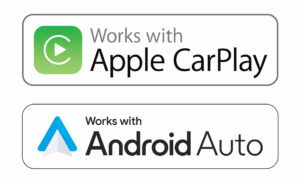6.8″ Receiver with Apple CarPlay and Android Auto – CAR68
6.8″ Capacitive Touch Screen
Apple Carplay™
Android Auto
Built-in Bluetooth
Back-up Camera Input
USB And Microsd Card Inputs
Specifications
6.8″ Capacitive Touchscreen Display
The large 6.8 inch LED/LCD high resolution touch screen display provides a comfortable viewing experience while keeping all your favorite content within fingers reach.
Gesture GUI
Allows you to swipe smoothly between various modes and settings, reducing the amount of time spent navigating the home screen and getting to your desired page .
Designed to fit most 2.0 DIN (4″ x 7″) dash openings. This receiver brings a next-generation infotainment experience to your current vehicle.
Specifications
- Safety gesture GUI, swipe to your media or make a phone call
- Works with Apple CarPlay™
- Supports Android Auto™
- 6.8″ Capacitive touchscreen TFT
- Bluetooth with hands-free calling, phonebook support and wireless audio streaming w/ ID3 tags
- External echo canceling microphone
- Digital media receiver – does not play CD/DVDs
- AM/FM RDS tuner with 30 station presets (18FM/12AM)
- Rear USB Smartphone Port w/ 1.5A fast charging
- Rear USB Media Port with 1A charging
- Rear RCA camera Input with mic input
Front RCA camera Input - 8 Band EQ
- 3 Pairs of 4V Preamp outputs (F/R/S)
- File playback: MP3, FLAC, XviD, MP4, JPEG
- Steering Wheel Control (SWC) Input (Compatible with most SWC Interfaces)
- 200 Watts max power (50W x 4)
Firmware
Firmware Update Information
A Note about Firmware Update via USB Devices
We recommend following the guidelines below for your USB drive:
- Use an 8GB or 16GB USB drive from a common USB drive manufacturer.
- Some recommended brands include:
- SanDisk®
- Kingston®
- PNY®
- Verbatim®
- Corsair®
- The drive should support USB 2.0 or faster transfer speeds. Older version USB 1.0 drives are not compatible.
- Format the drive using FAT32 as the file system on your laptop or computer before copying the software update to the USB drive.
This update addresses the following: Setup Wizard Fix
Updates so the setup wizard only needs to be done 1 time only after installation
Download File: CAR68 Setup Wizard Fix
Note: Software is not interchangeable between models. Please do not attempt this update on any other model then the CAR68.
How to Update:
1. Download the firmware file from the link above.
2. Unzip the downloaded file.
3. Copy the ISPBOOOT.BIN and the update folder to the empty USB Thumb Drive formatted to FAT32.
4. Insert the USB Thumb Drive with Update Firmware into the CAR68 USB Port.
5. After pressing the Home Icon, select the Setting Icon at the bottom right of the Home Screen.
6. Select ‘About’ from the Setting Menu.
7. Select ‘Software Update’ at the bottom of the menu.
8. Press ‘Update’ in the Pop Up window.
9. When the Firmware Update is completed, remove the USB Thumb Drive from the unit.
10. Press the Reset Button.
This update addresses the following: Removes the yellow banner when in reverse backup camera mode
Note: Software is not interchangeable between models. Please do not attempt this update on any other model then the CAR68.
Download File 1: CAR68 Banner Fix
Download the firmware instructions: CAR68 Firmware Instructions
This update addresses the following: Updates the contact list downloading to the radio only 1 time
Note: Software is not interchangeable between models. Please do not attempt this update on any other model then the CAR68.
Download Firmware: CAR68 Contacts Fix
How to Update:
1. Download the firmware file from the link above.
2. Unzip the downloaded file.
3. Copy the ISPBOOOT.BIN and the update folder to the empty USB Thumb Drive formatted to FAT32.
4. Insert the USB Thumb Drive with Update Firmware into the CAR68 USB Port.
5. After pressing the Home Icon, select the Setting Icon at the bottom right of the Home Screen.
6. Select ‘About’ from the Setting Menu.
7. Select ‘Software Update’ at the bottom of the menu.
8. Press ‘Update’ in the Pop Up window.
9. When the Firmware Update is completed, remove the USB Thumb Drive from the unit.
10. Press the Reset Button.
This update addresses the following: Adds USB track Up and track Down steering wheel controls when SWC module is connected.
Note: Software is not interchangeable between models. Please do not attempt this update on any other model then the CAR68.
Download Firmware: CAR68 SWC Update
How to Update:
1. Download the firmware file from the link above.
2. Unzip the downloaded file.
3. Copy the 2 ISPBOOOT.BIN files to an empty USB Thumb Drive formatted to FAT32.
4. With the vehicle Off , insert the USB Thumb Drive with Update Firmware into the CAR68 USB Port.
5. Turn the vehicle On, the radio will boot up with the update screen.
6. Once the update is complete, remove the USB thumb drive and turn the radio off and then back on so the firmware update is completed.
7. The update is now complete.
10. To check that the update was done correctly, goto Settings and press About. If you see he below information, the update was done correctly.
– MCU: HJ1-ST02-200805
– SOC: HJ1-SC02-210731
– SDK: MJ2.2 25.0.0.6.1.0.1.0
– Hardware Version: 1.1.1
– Software Version: 2.0.2
– QR Code