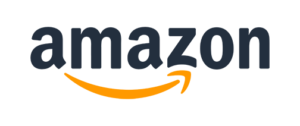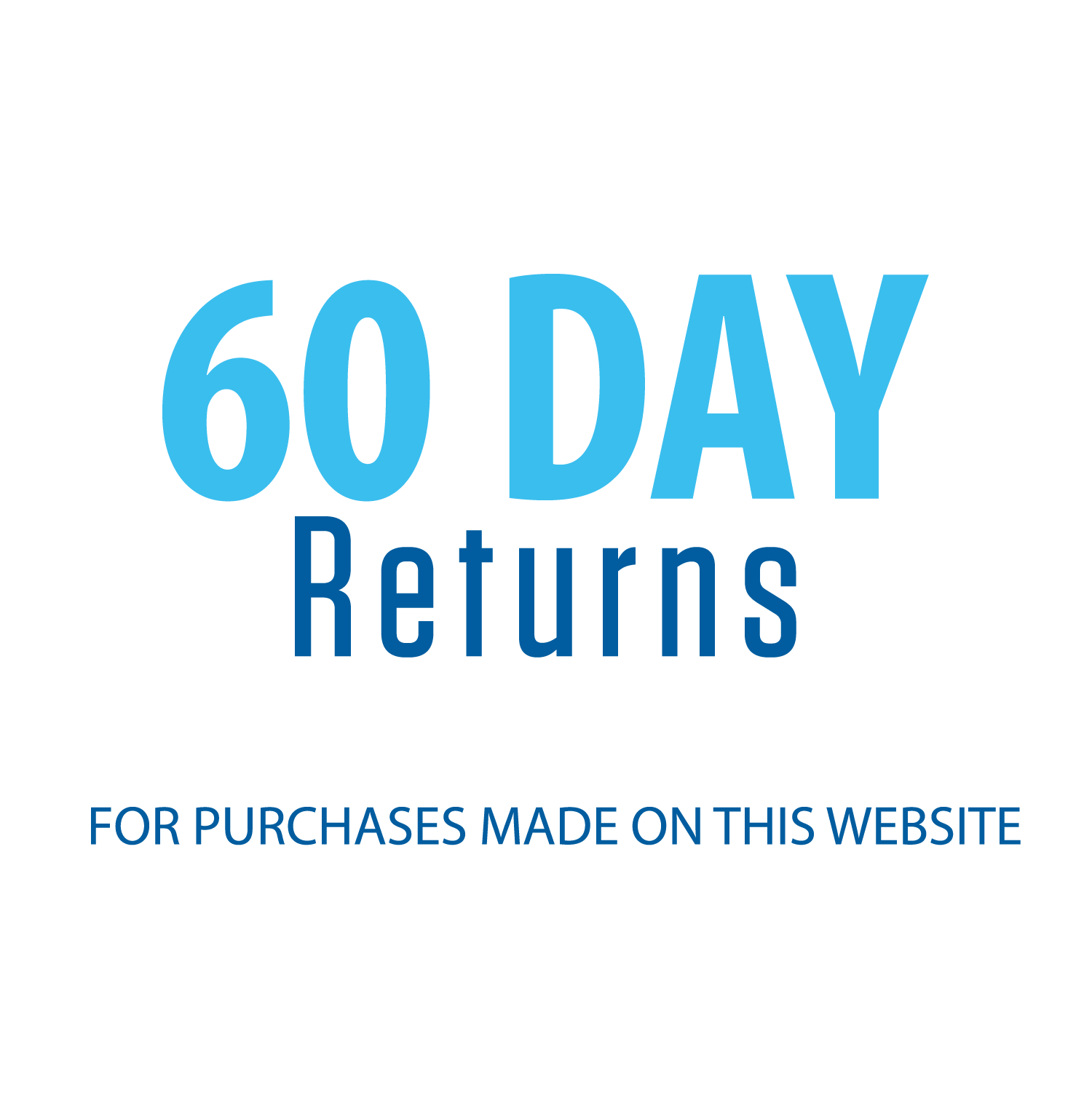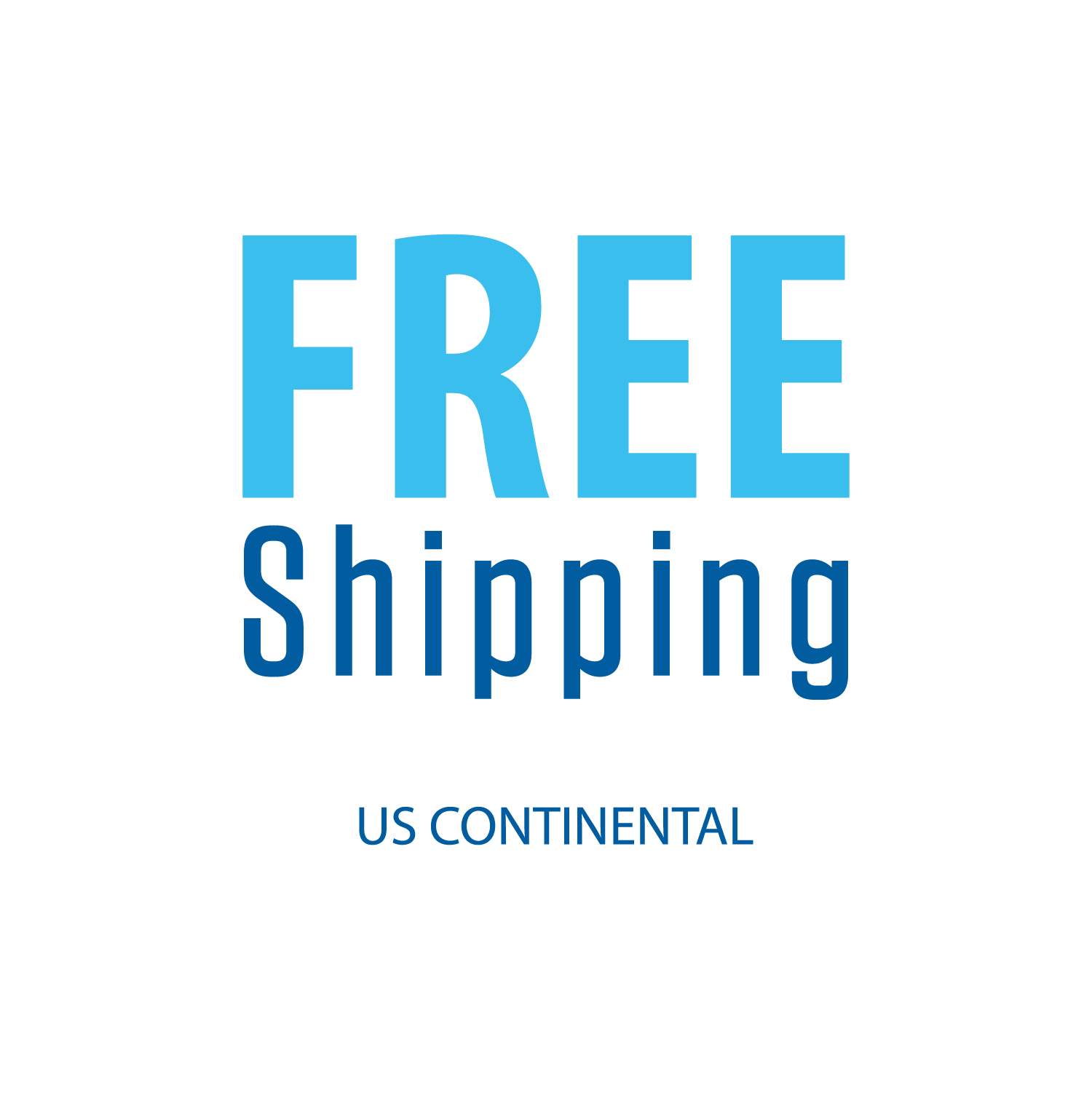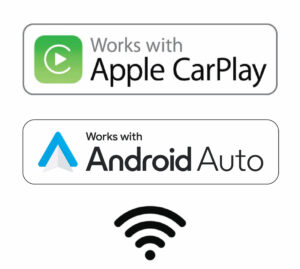8″ Extra-Large Screen adjusts in multiple ways, making it easy to see from any angle
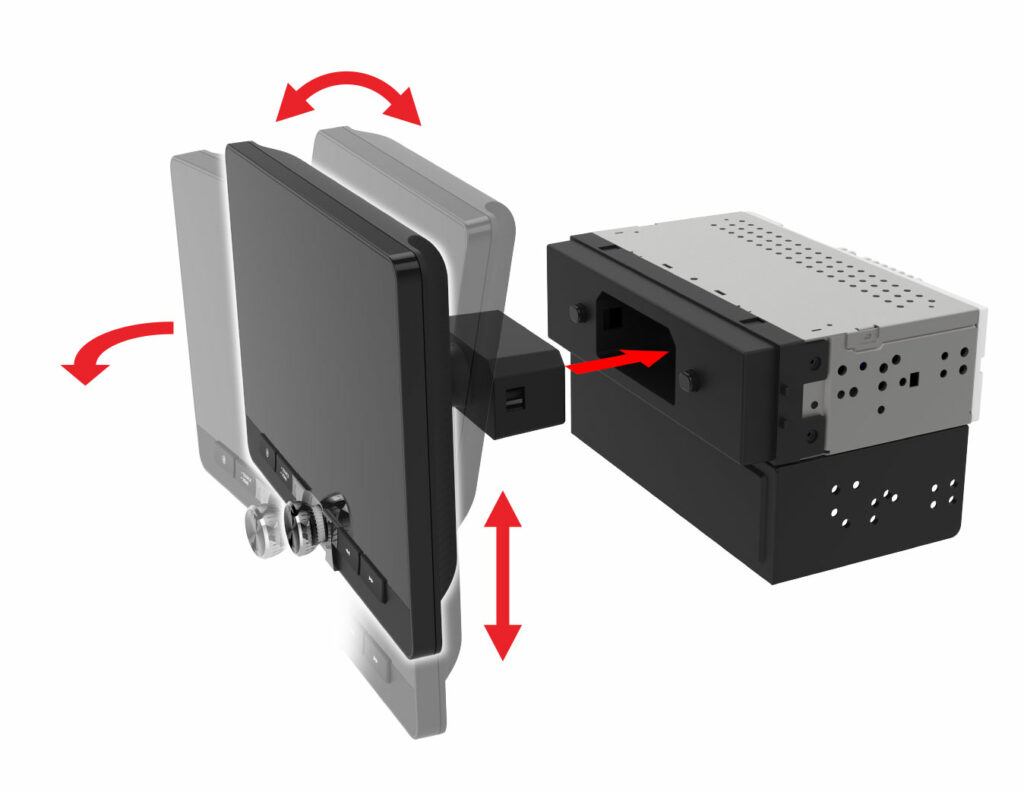
Dash Mount Adapter Allows for 1 DIN and 2 DIN Installation
Download and Print Size Guide PDF to See if it Fits Your Car
| Playback | Digital Multimedia |
|---|---|
| Size | Double Din, Single Din |
| Phone Connectivity | Android Auto, Android Auto Wireless, Bluetooth, CarPlay, CarPlay Wireless |
| Wireless Remote | J-Link Smart Remote App, Yes |
| Screen Adjustments | Height, Tilt and Pivot |
| Steering Wheel Control Compatible | Yes – Adapter Required |
| Screen Size | 8" |
| Peak Power | 240W (60W x 4) MOSFET |
| Bluetooth Features | Audio Streaming, External Microphone, Hands-free Calling, Phonebook Support, Voice Activation Button |
| Inputs | Audio / Video (Rear), Audio/Video Inputs, Front View Camera, Rear View Camera, USB (Rear), USB x 2 (Rear) |
| USB Charge | 2.1A |
| File Playback | FLAC, MP3 |
| Preamp Outputs | 3 Pairs of 4V Preamp Outputs (Front + Rear + Sub) |
| RCA Preamp Voltage | 4V |
| Illumination | 6 Preset Colors |
| Audio Processing | 7 EQ Presets, 10 Band EQ |
| Chassis Depth | Slim Mount (4.5") |
| AM/FM Receiver | 30 Station presets (18FM/12AM), RDS |
| Wallpapers | 6 Selectable |
Documents
Manuals & More
J1CA8FL
Firmware
Firmware Update Instructions
A Note about Firmware Update via USB Devices
We recommend following the guidelines below for your USB drive:
- Use an 8GB or 16GB USB drive from a common USB drive manufacturer.
- Some recommended brands include:
- SanDisk®
- Kingston®
- PNY®
- Verbatim®
- Corsair®
- The drive should support USB 2.0 or faster transfer speeds. Older version USB 1.0 drives are not compatible.
- Format the drive using FAT32 as the file system on your laptop or computer before copying the software update to the USB drive.
This update addresses the following:
- Improved touchscreen response time.
- Change the Safety Notice screen to disappear automatically after 2 seconds.
- Change Rear Camera View settings from on to off (default: OFF).
- Add Time Sync Settings – OFF/GPS/RDS/Phone (default: OFF).
Note: Software is not interchangeable between models. Please do not attempt this update on any model
other than the J1CA8FL.
How to Update:
- Download the firmware file from the link below.
- Unzip the downloaded file. Note: To unzip the file, the program WINRAR is required and can be
downloaded from this link:
WINRAR Download - Copy the
ISPBOOOT.BINfile to an empty USB Thumb Drive formatted to FAT32. - Insert the USB Thumb Drive with Update Firmware into the J1CA8FL USB/Charging Port.
- Navigate to Settings and scroll till you get to the About button on the left
side of the menu. - Press the About button and you will see on the right-hand side Software
Update. - Press Software Update and you will see the Update button. Press
Update to begin the firmware upgrade. - Once the update is complete, remove the USB thumb drive.
- The update is now complete.
Download Firmware Zipped File: J1CA8FL Firmware Download
To check that the update was done correctly, go to Settings and press Others and then press System Version. If you see the following information, the update was done correctly for model J1CA8FL.
– Version: 2.0.3
– Date: 20240311
– SDK: MJ2.2 54.0.20.0.2.6.1.0
– MCU: GD72-230712